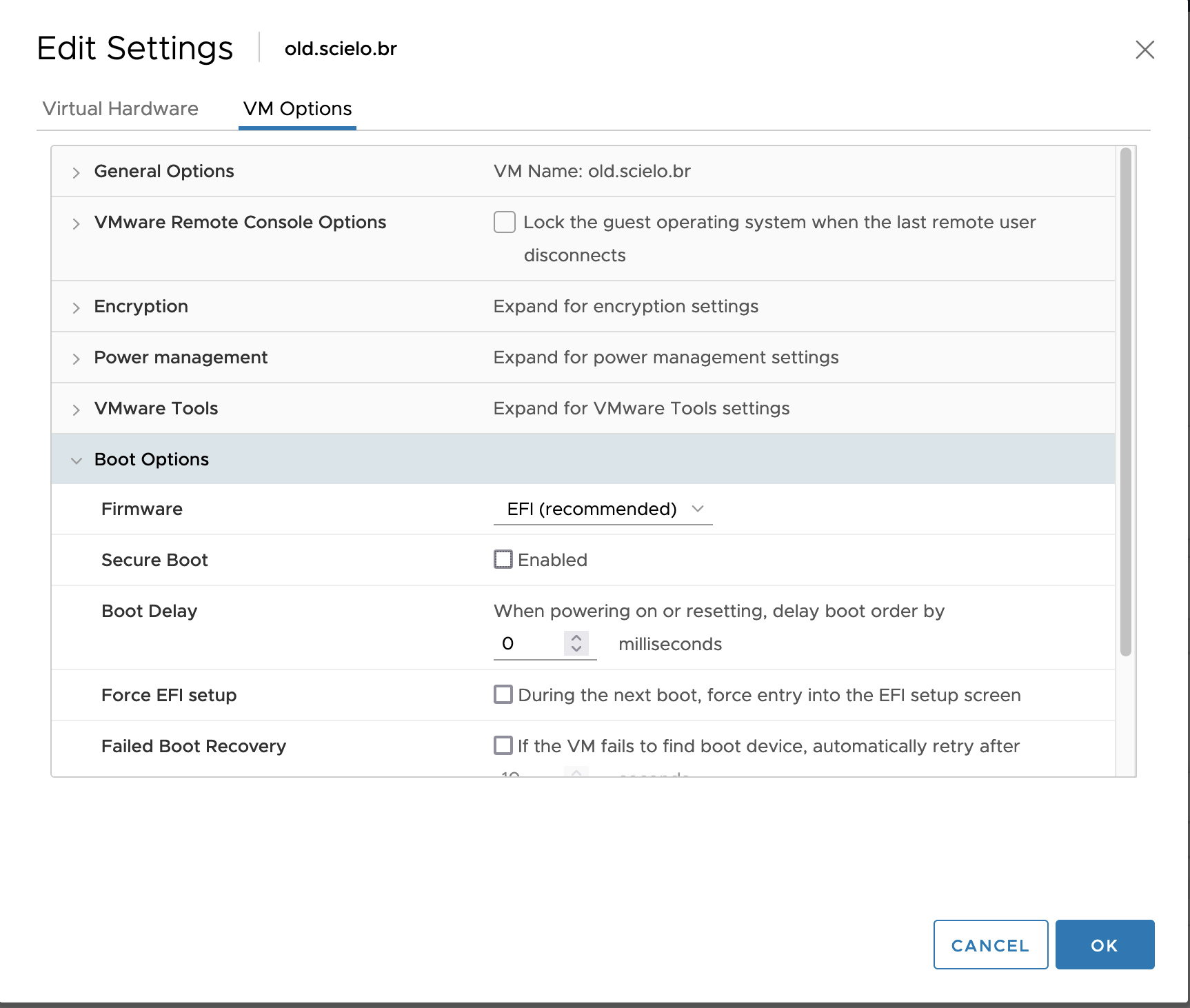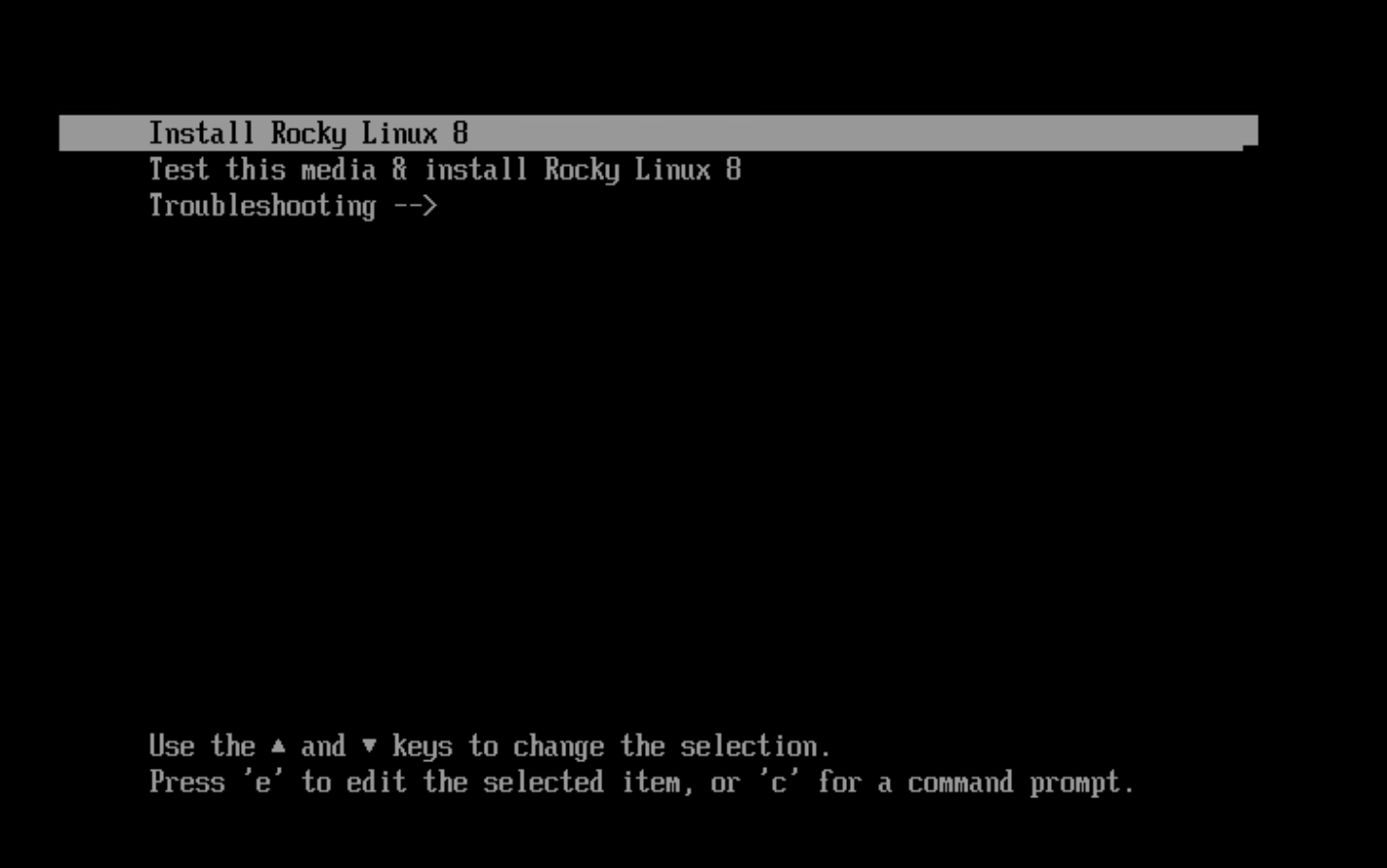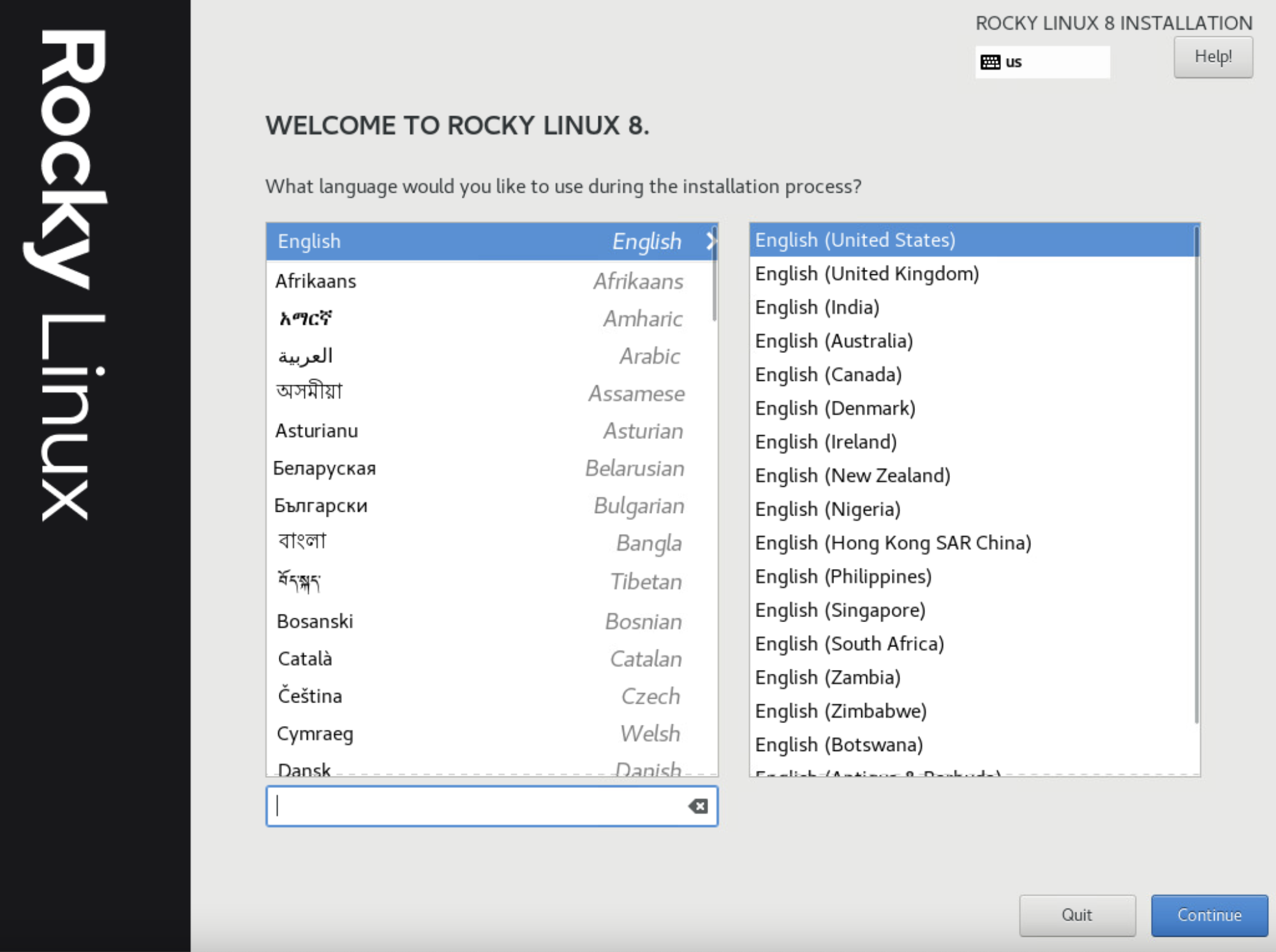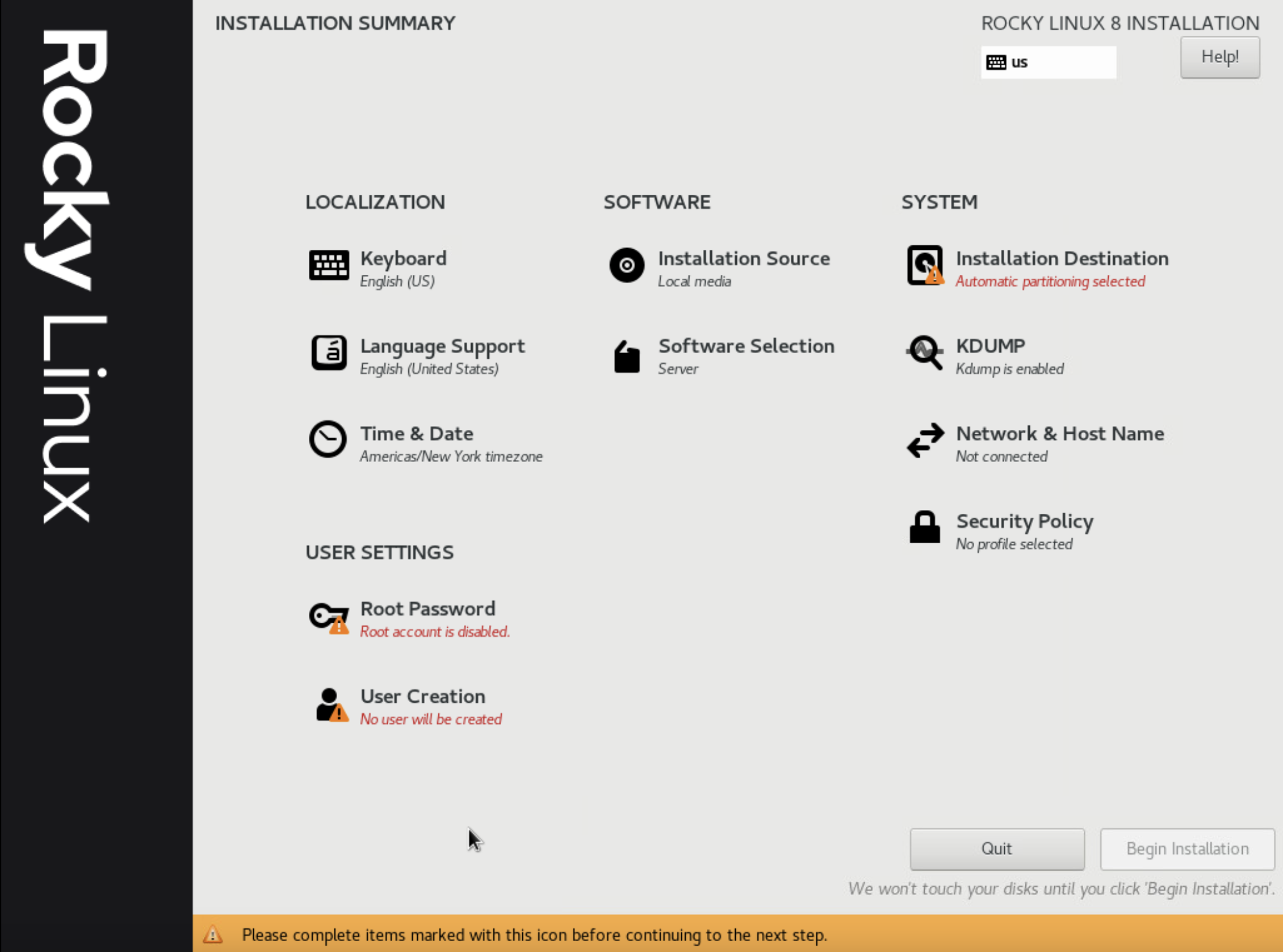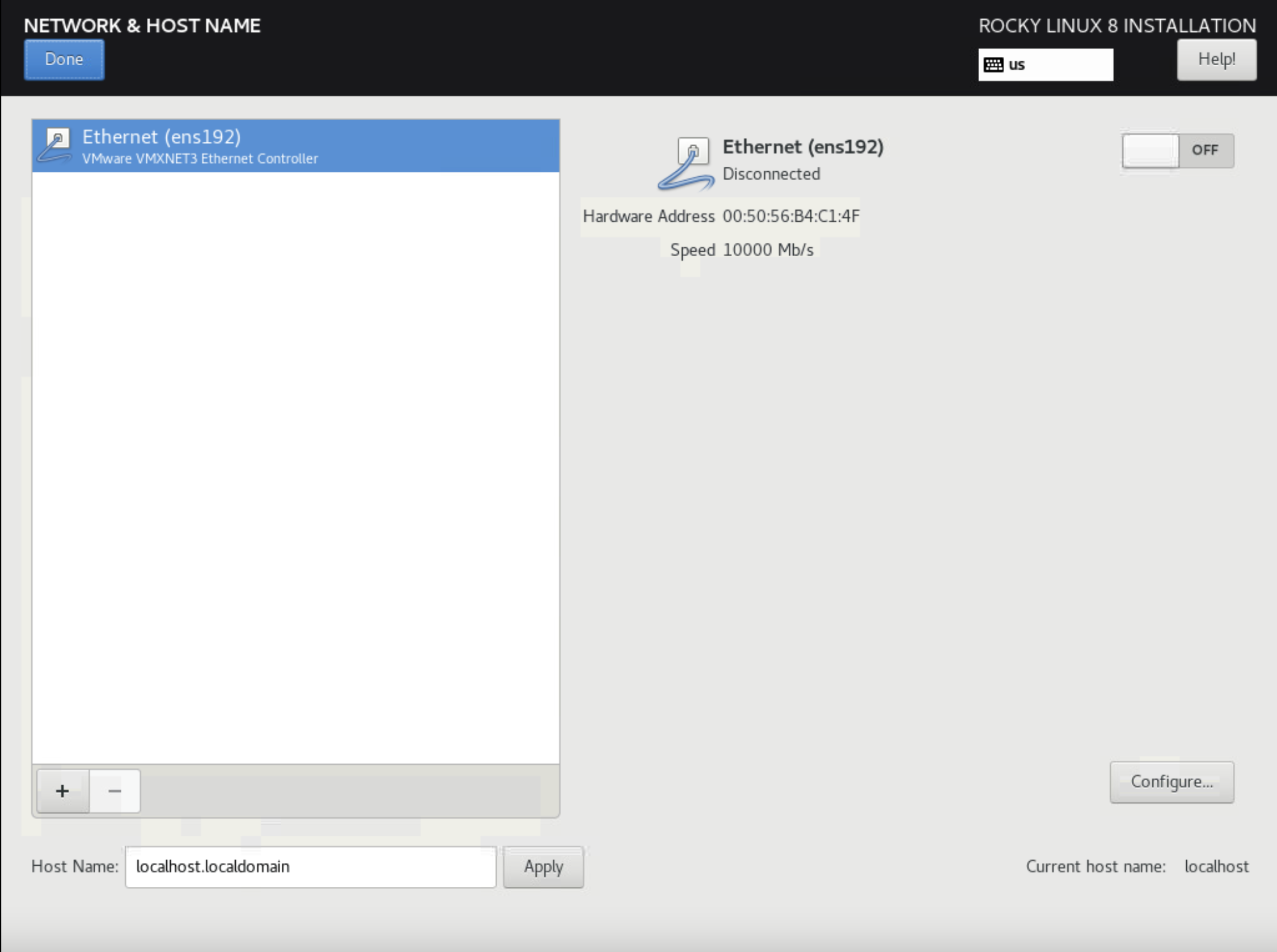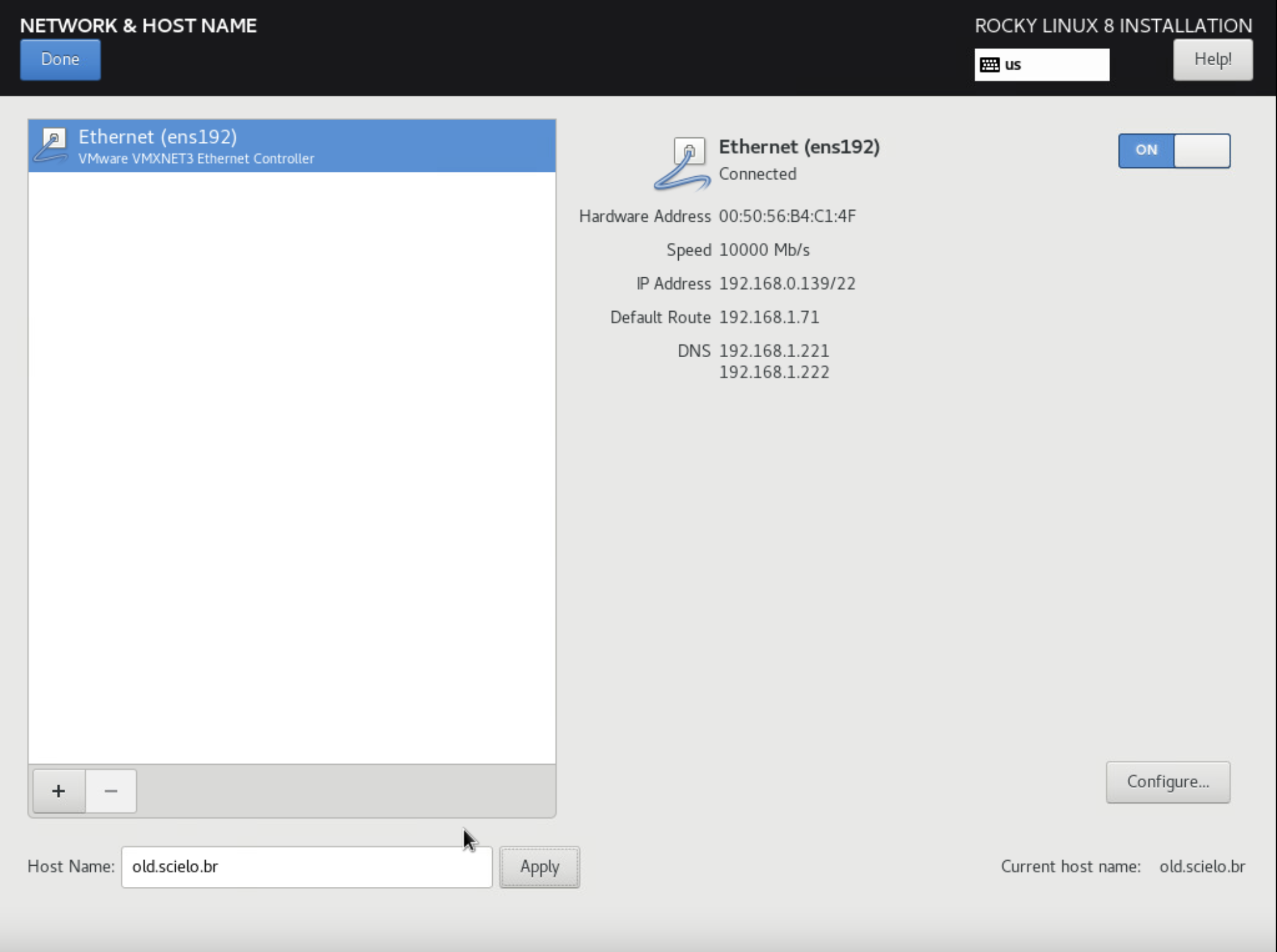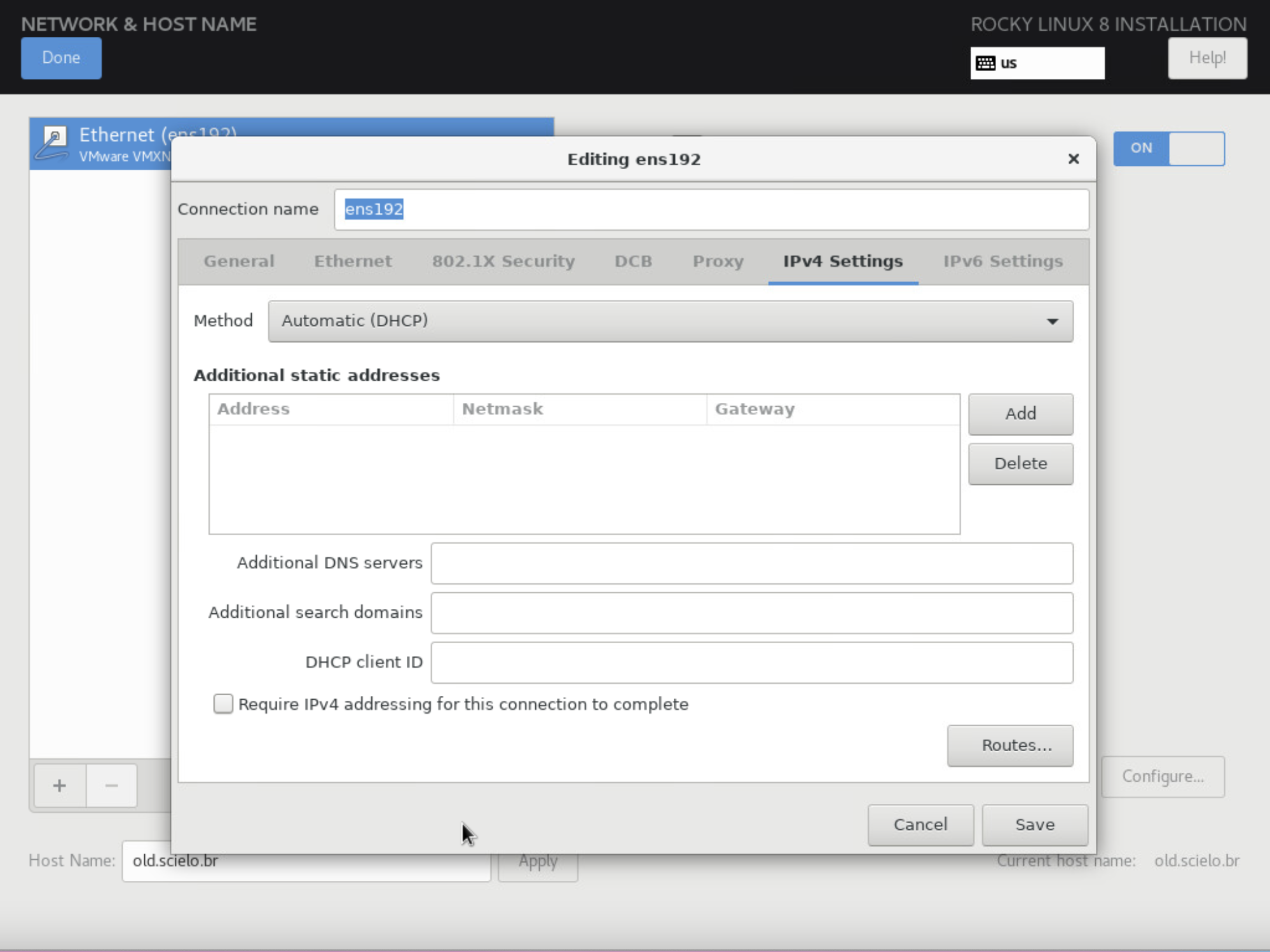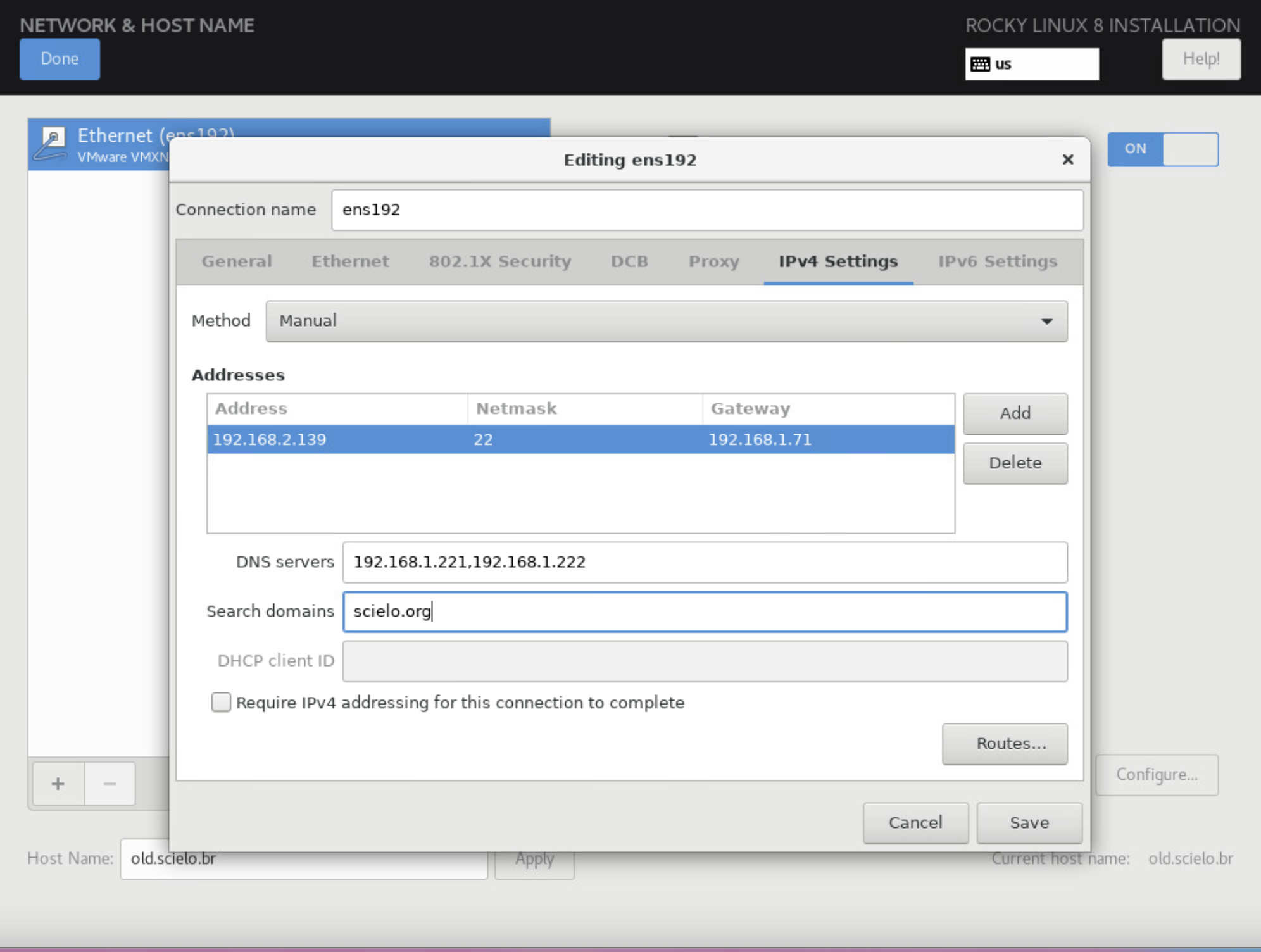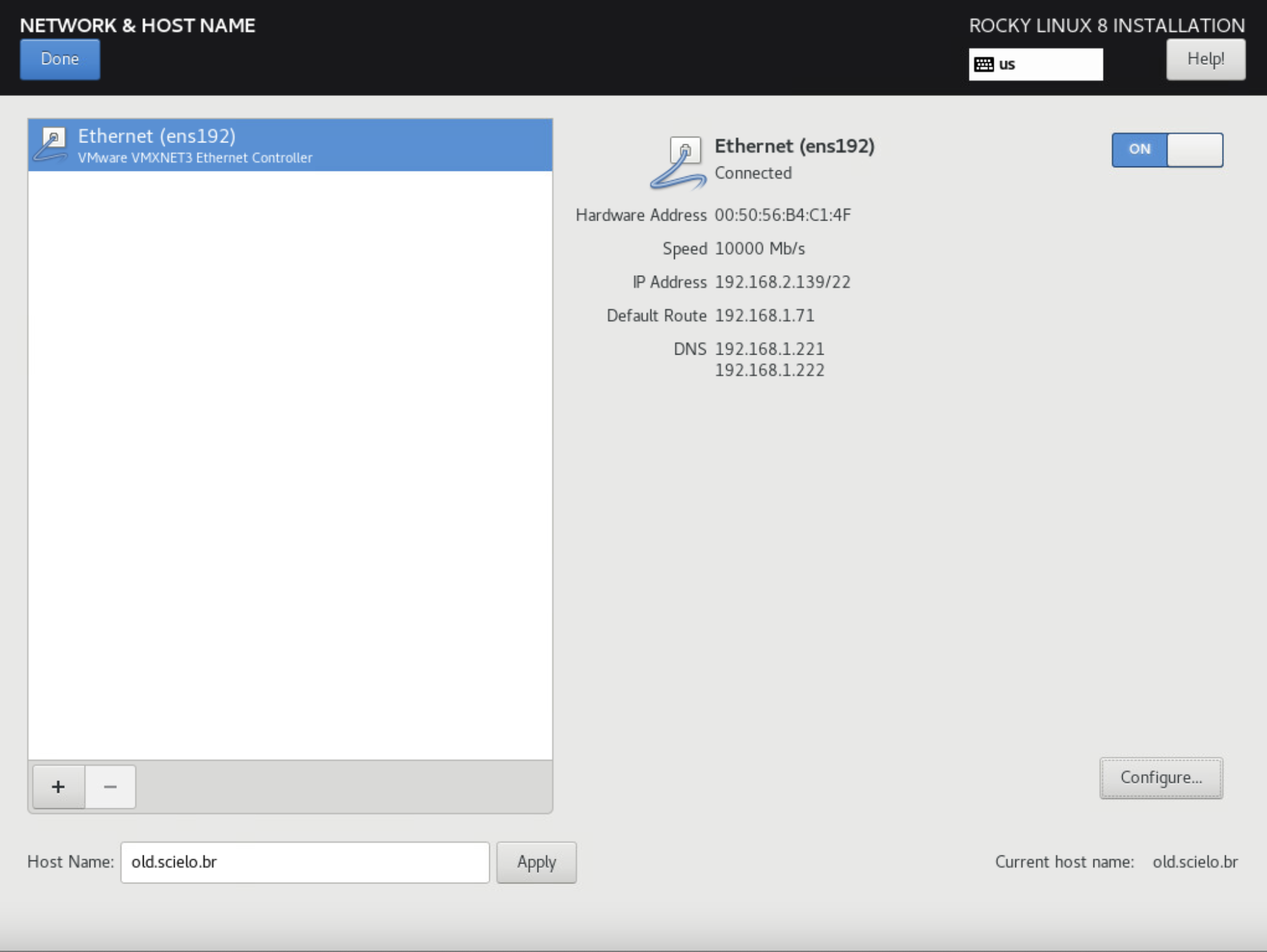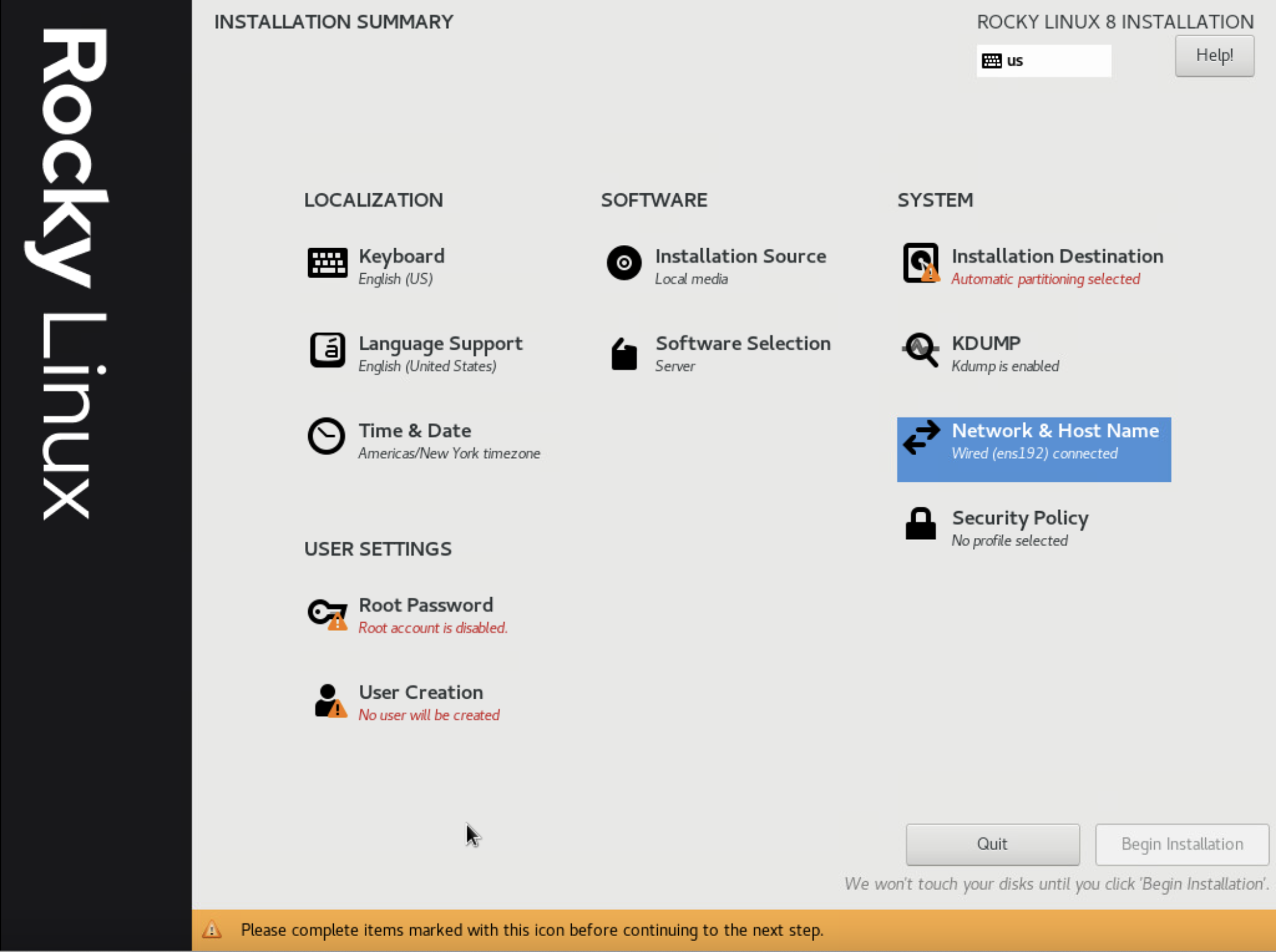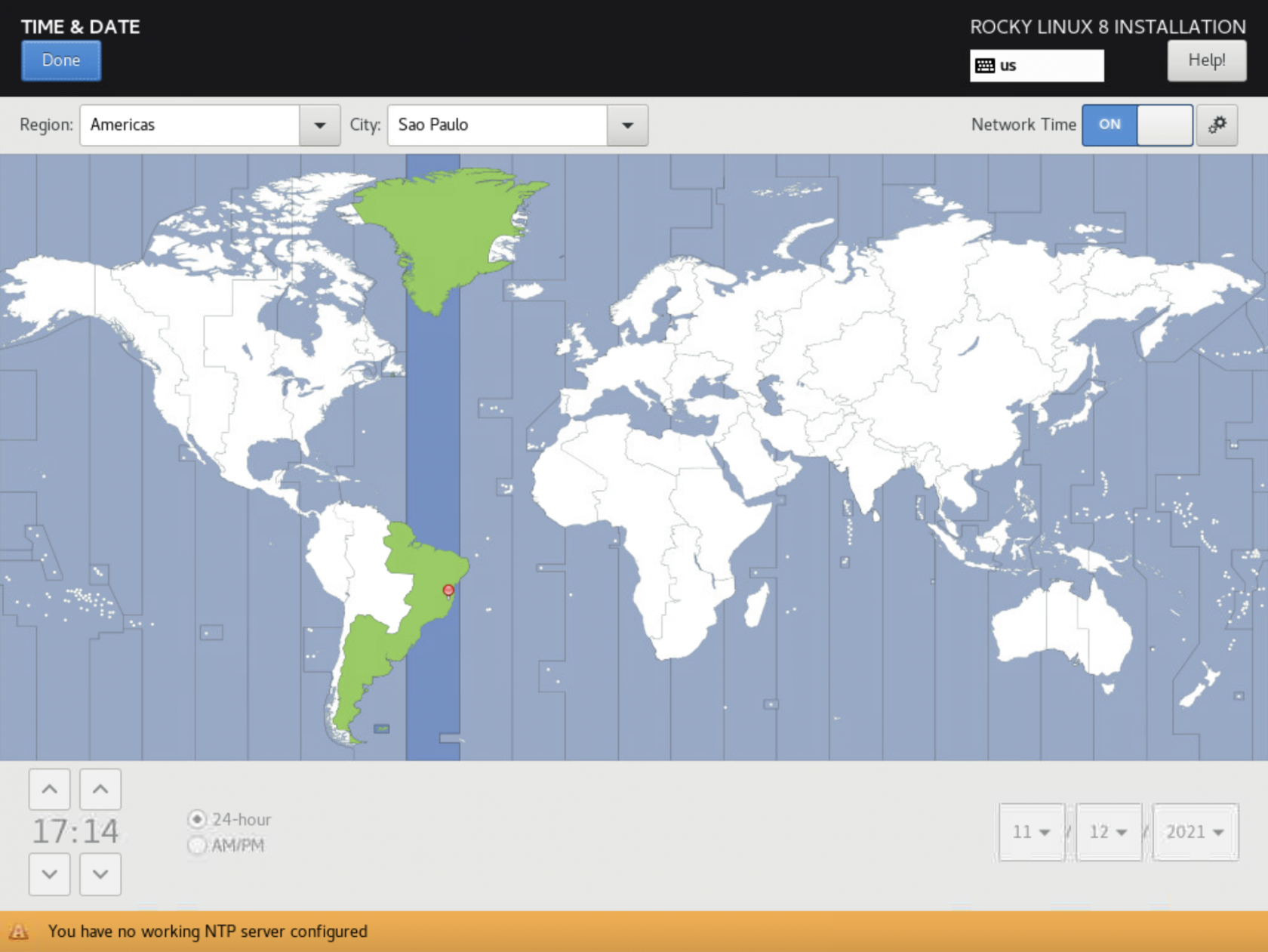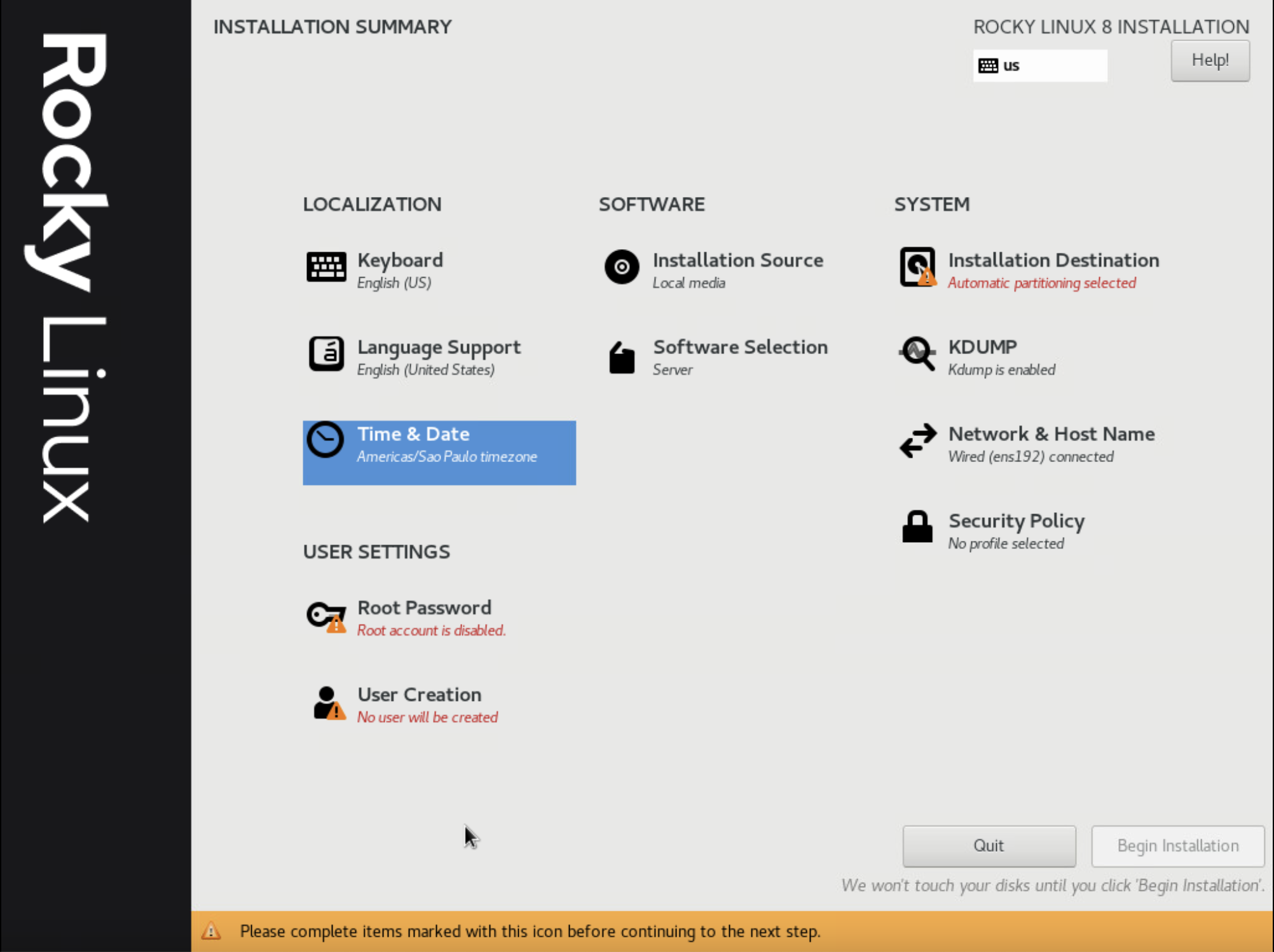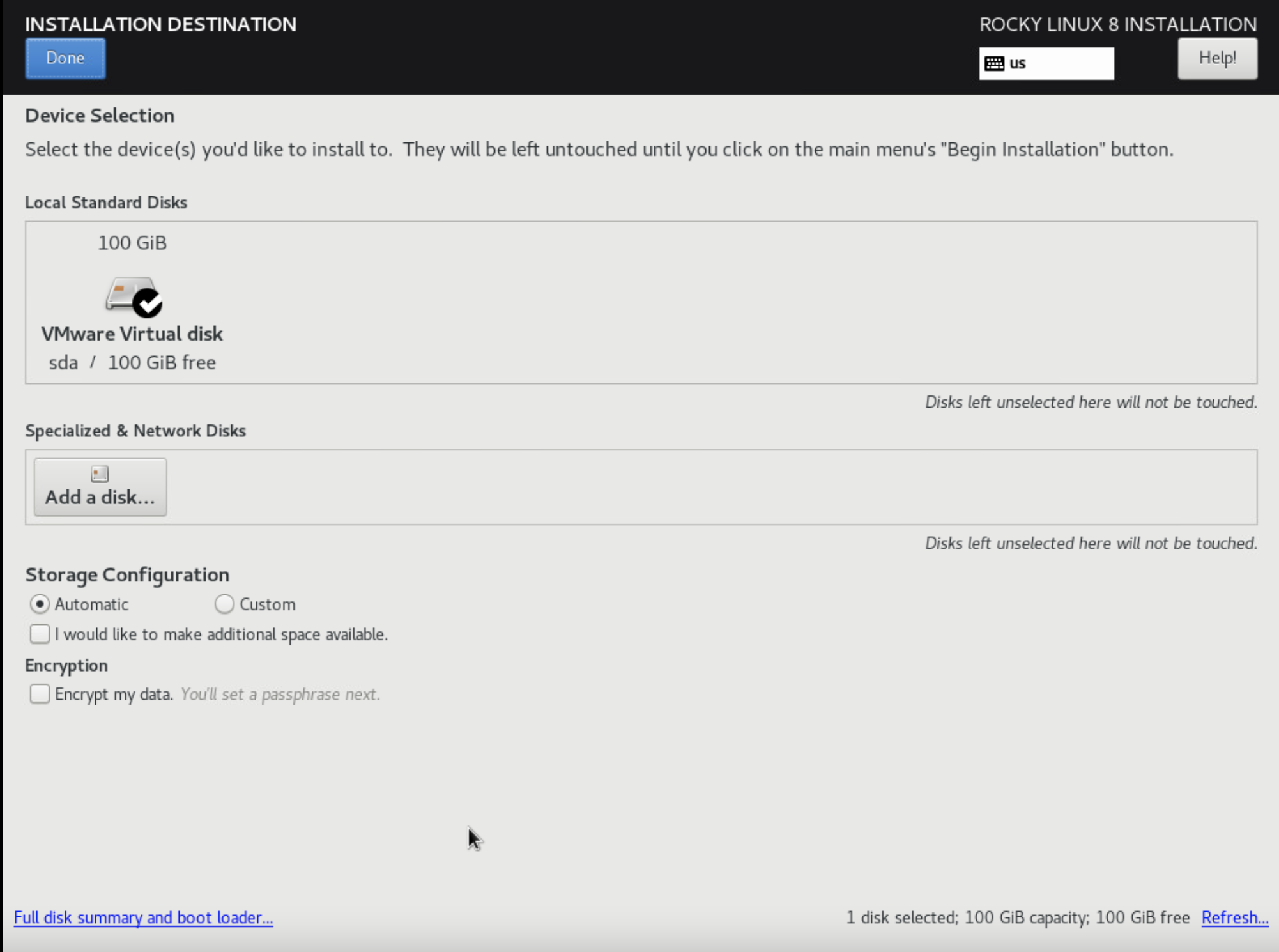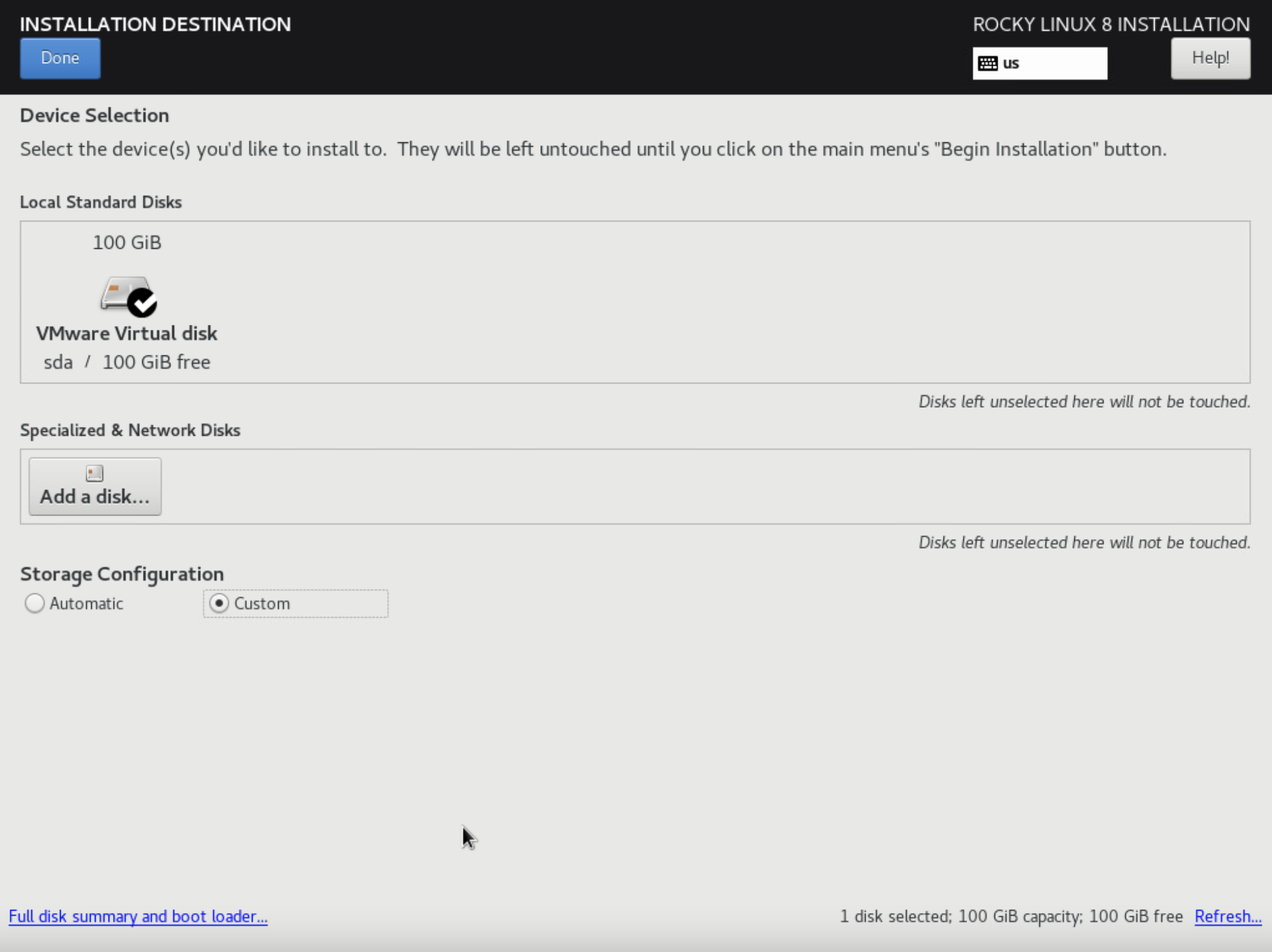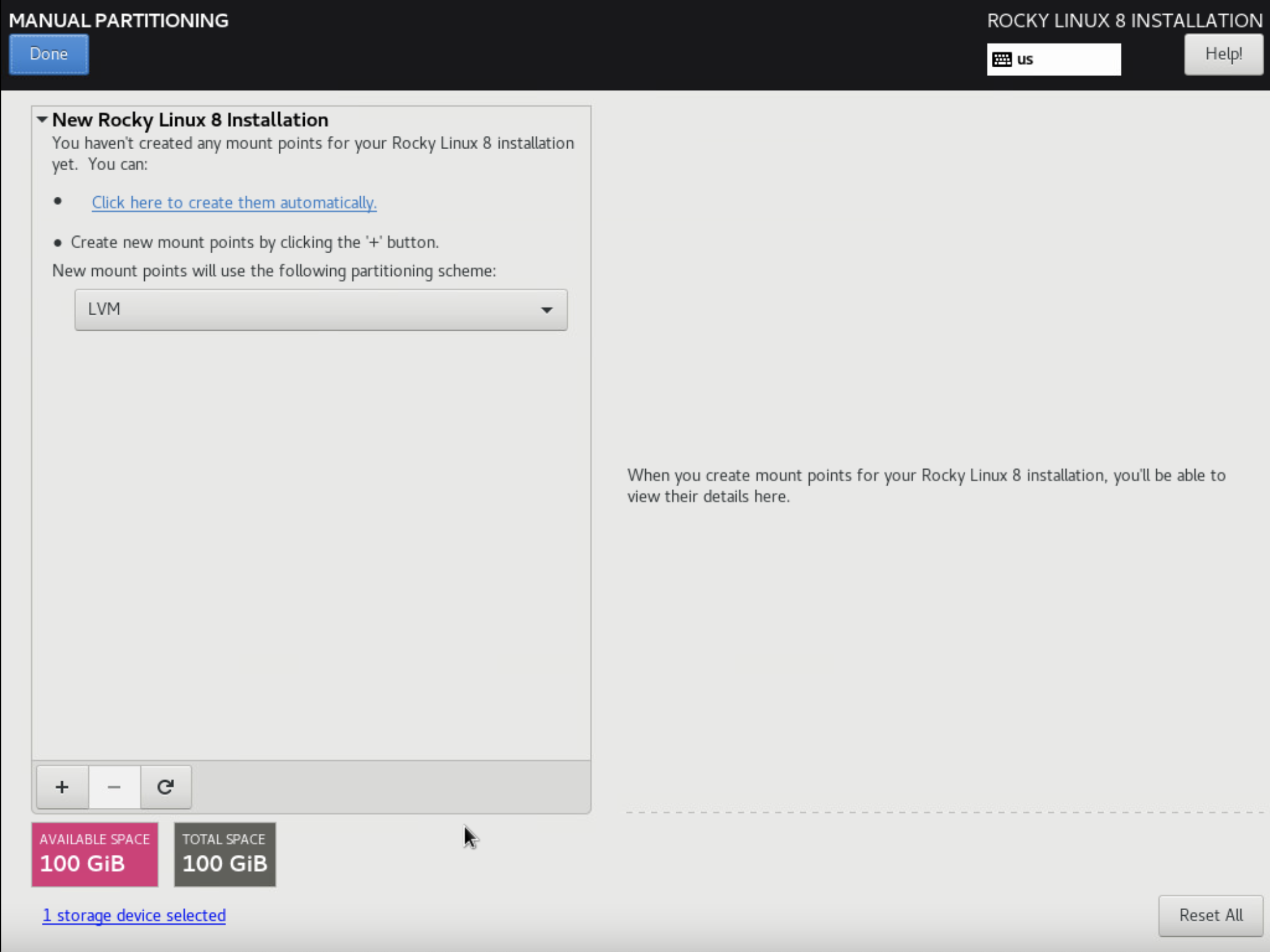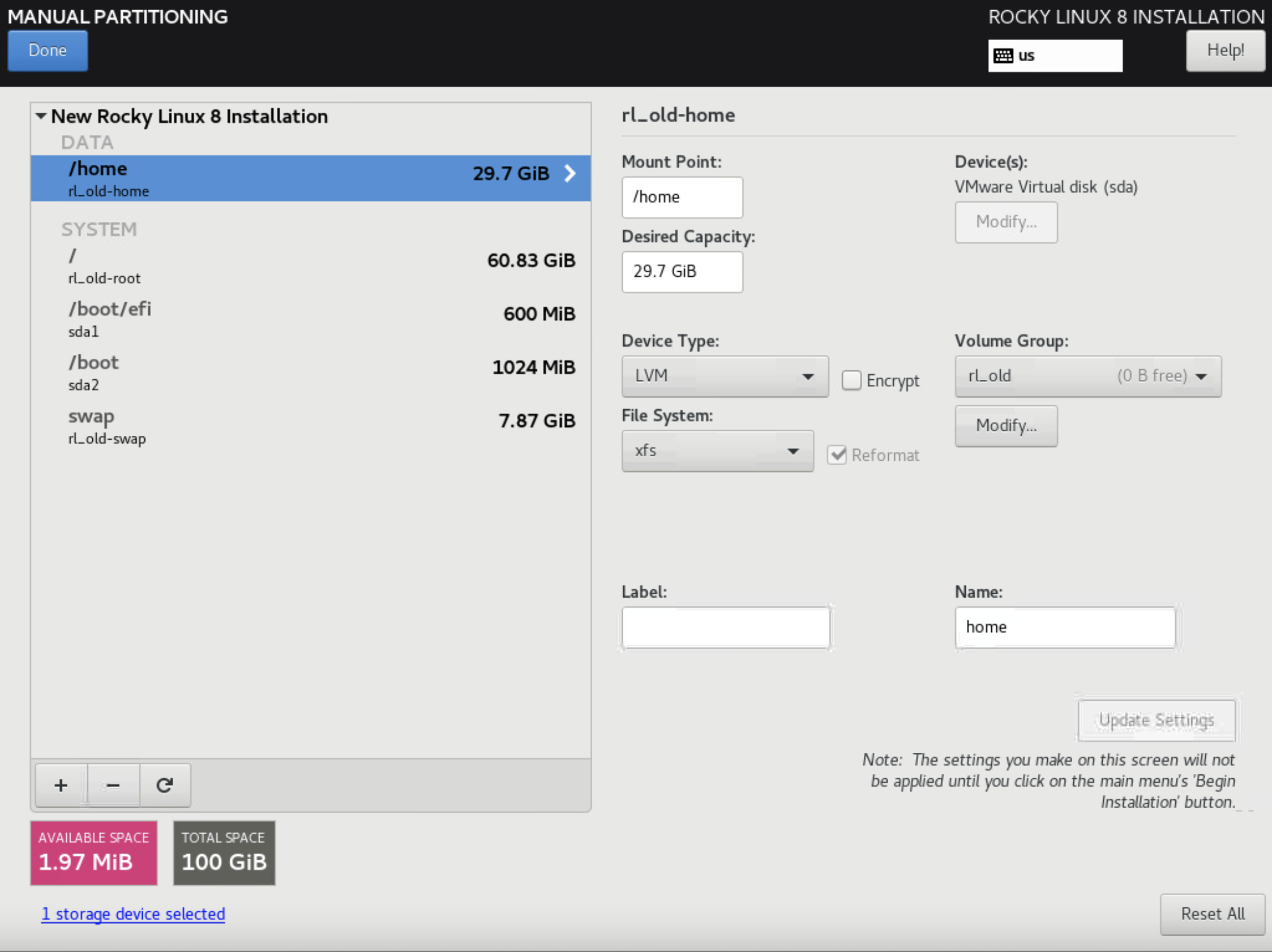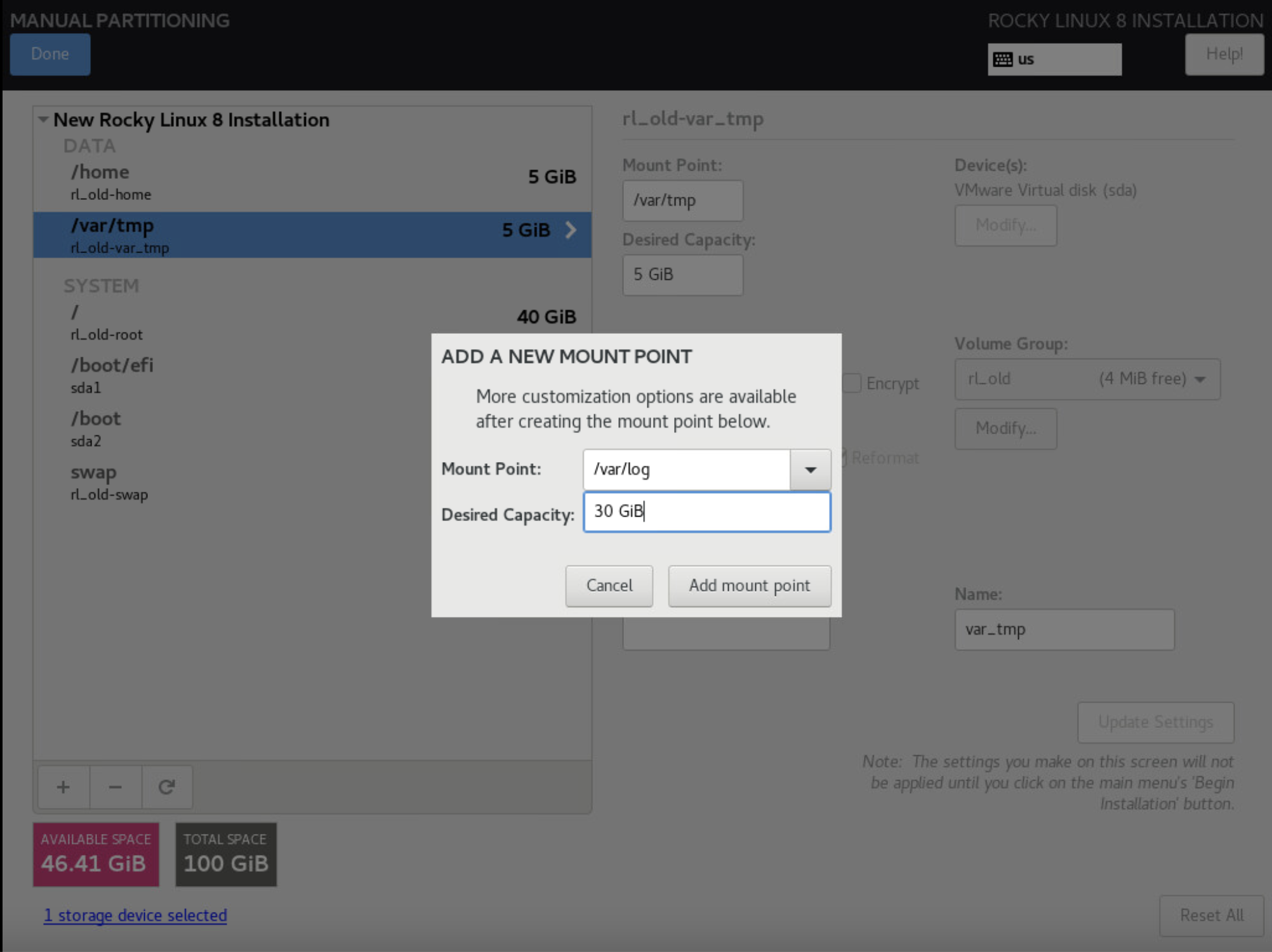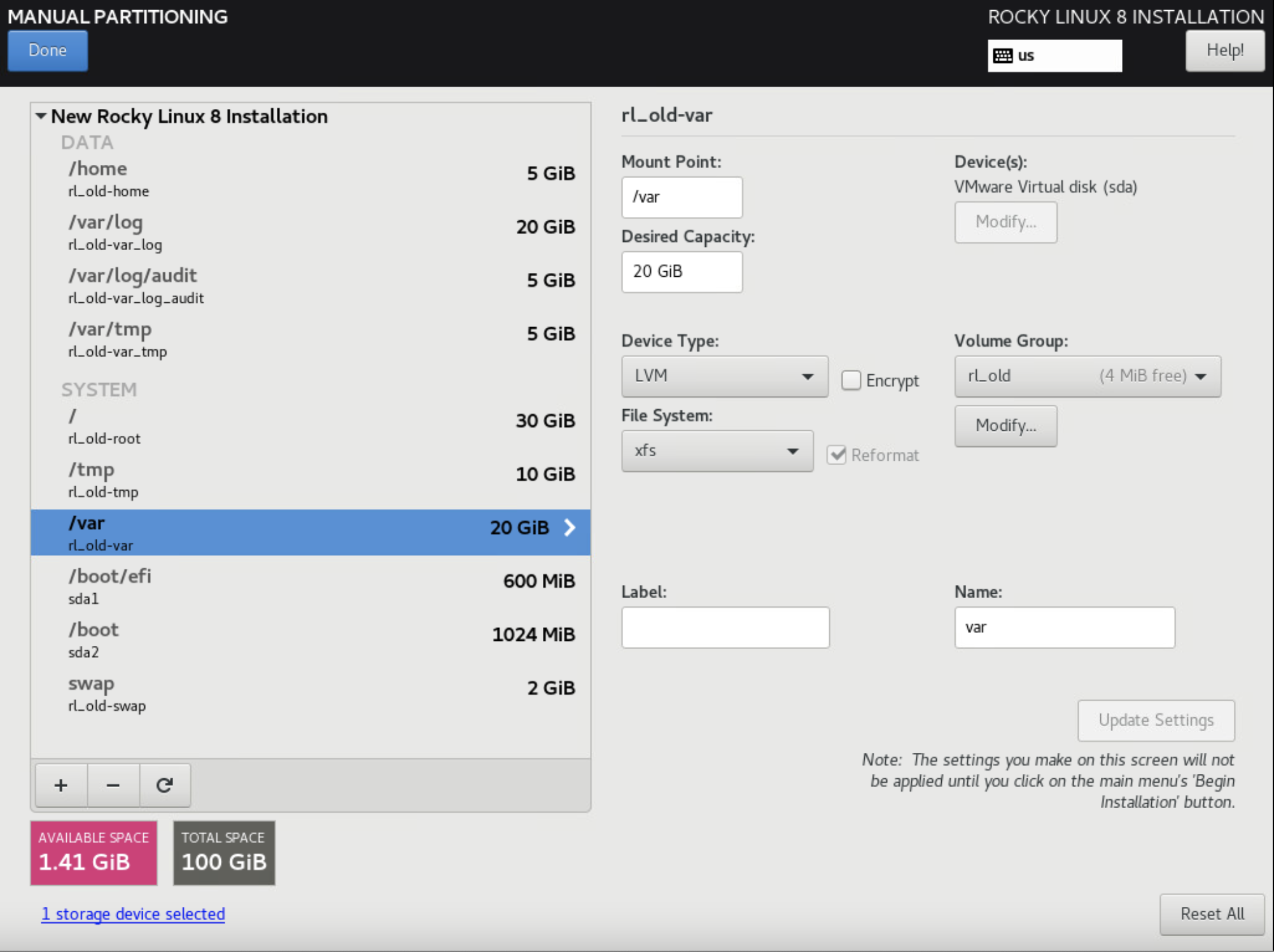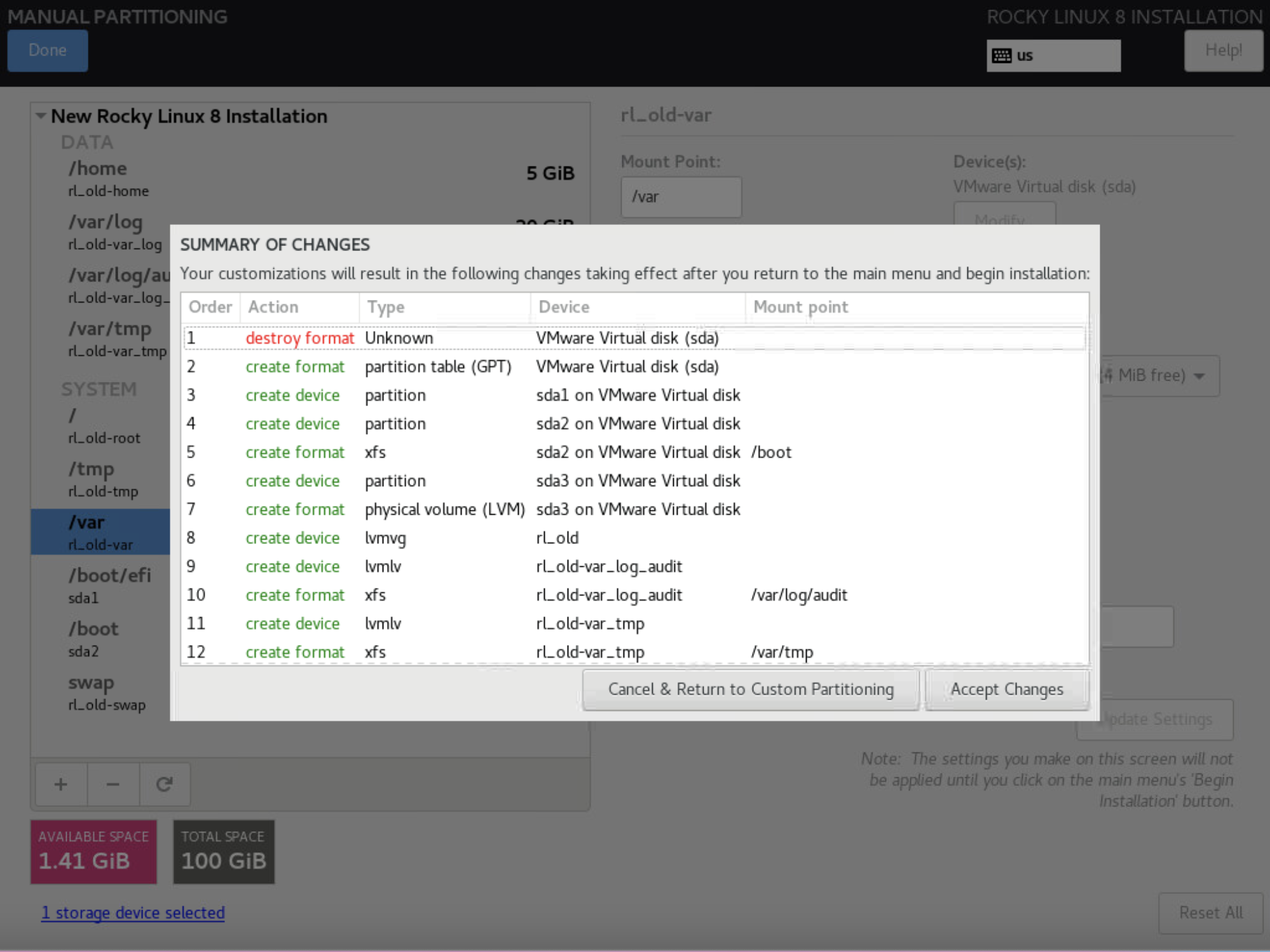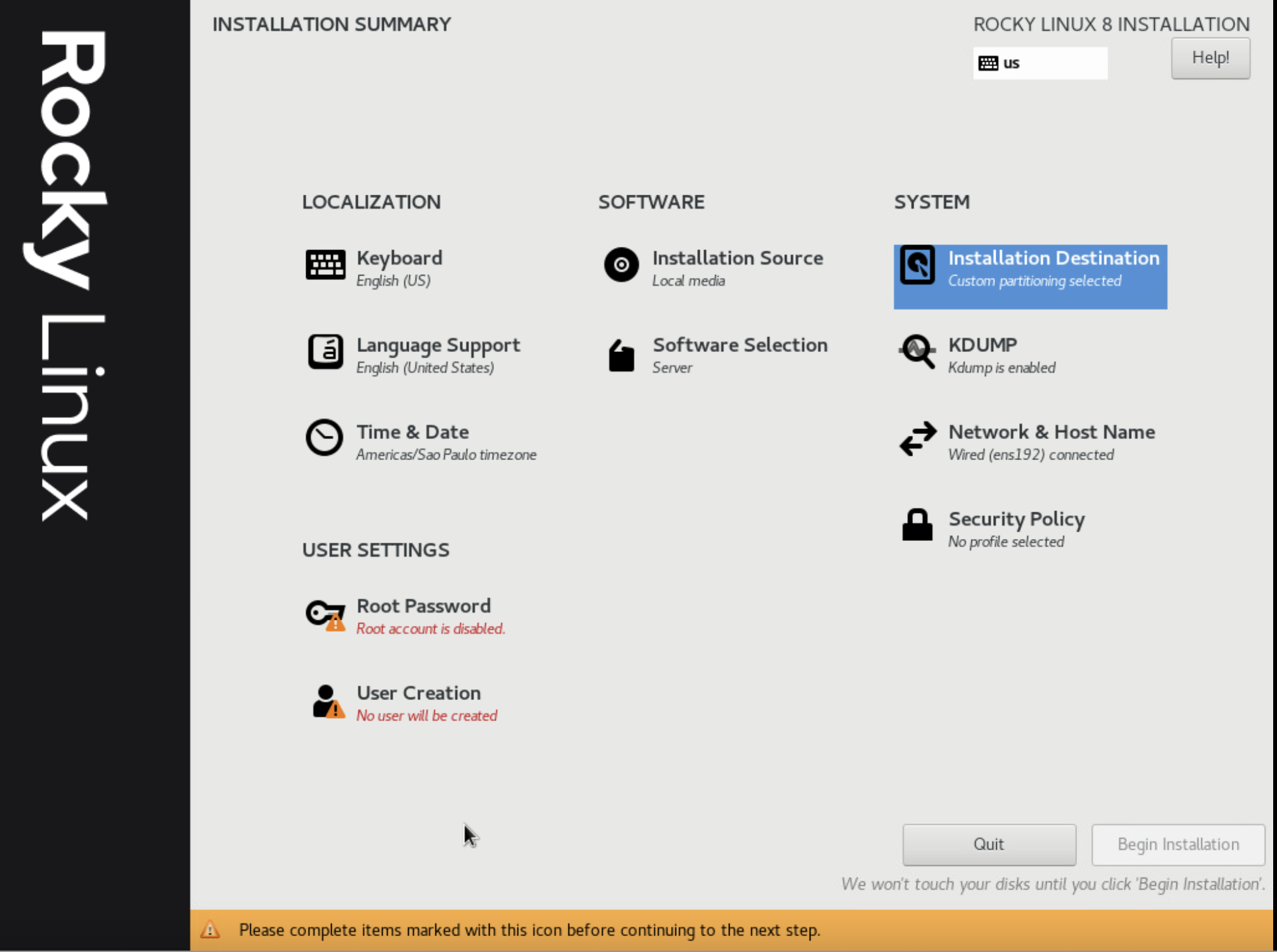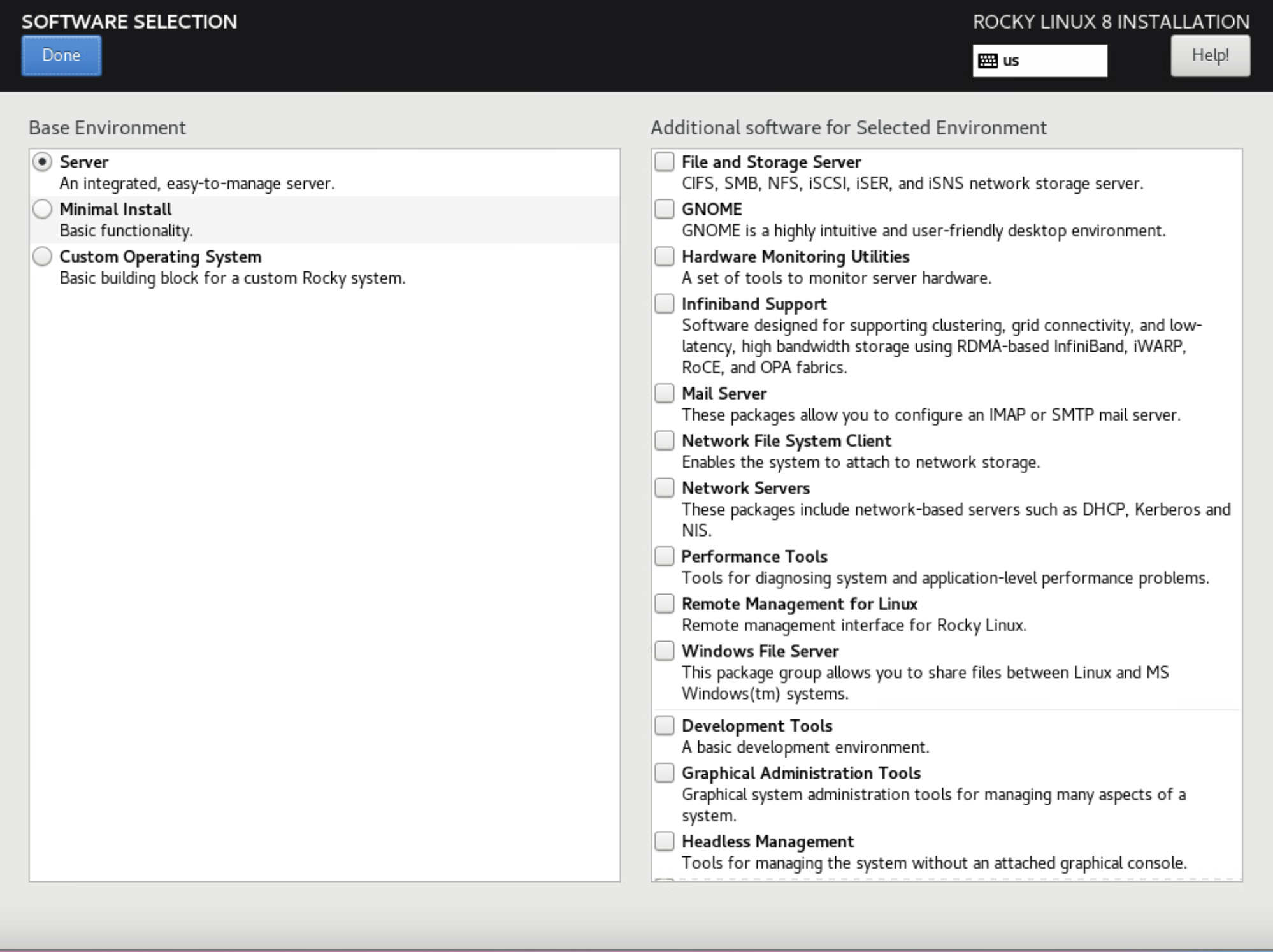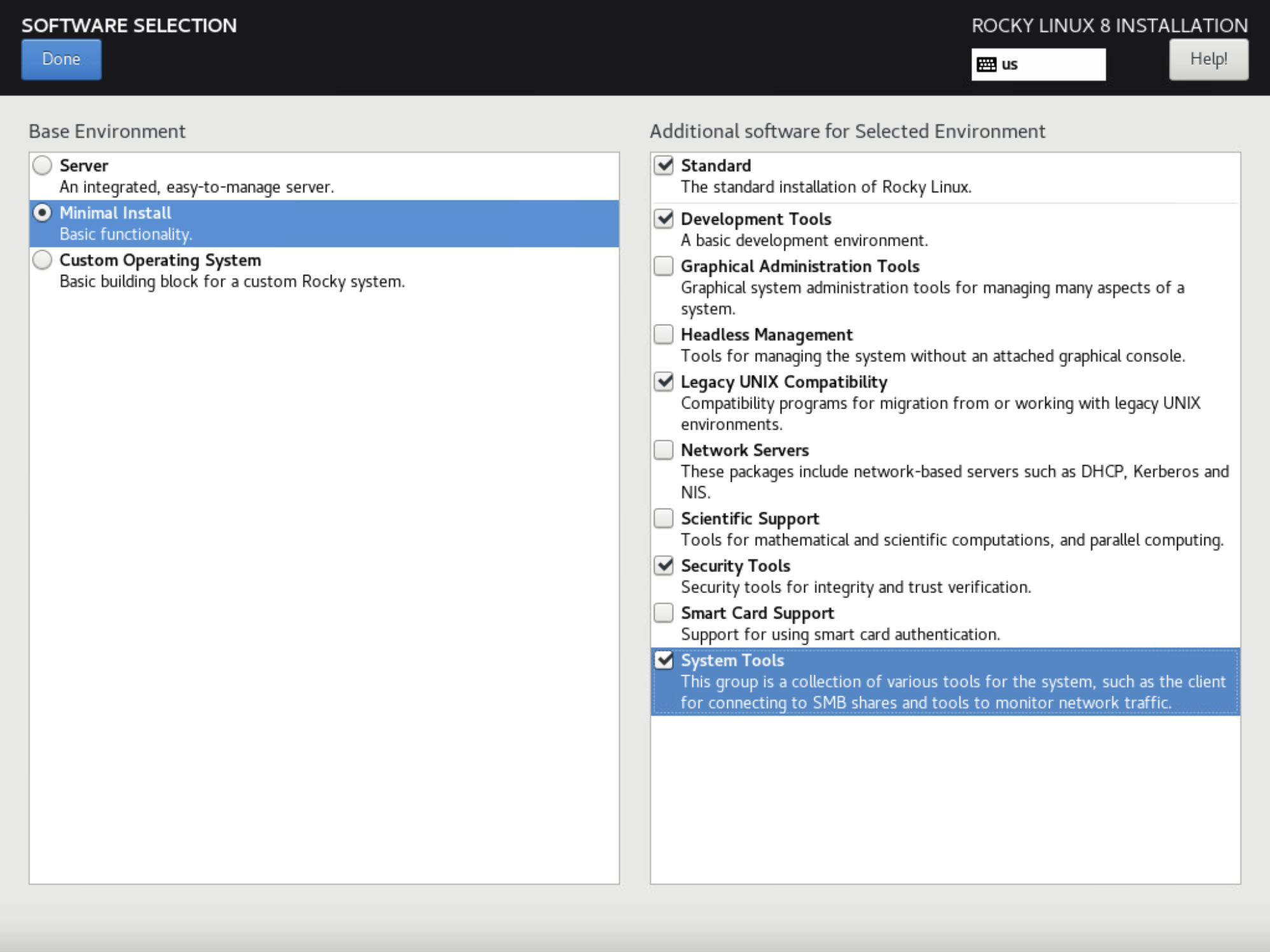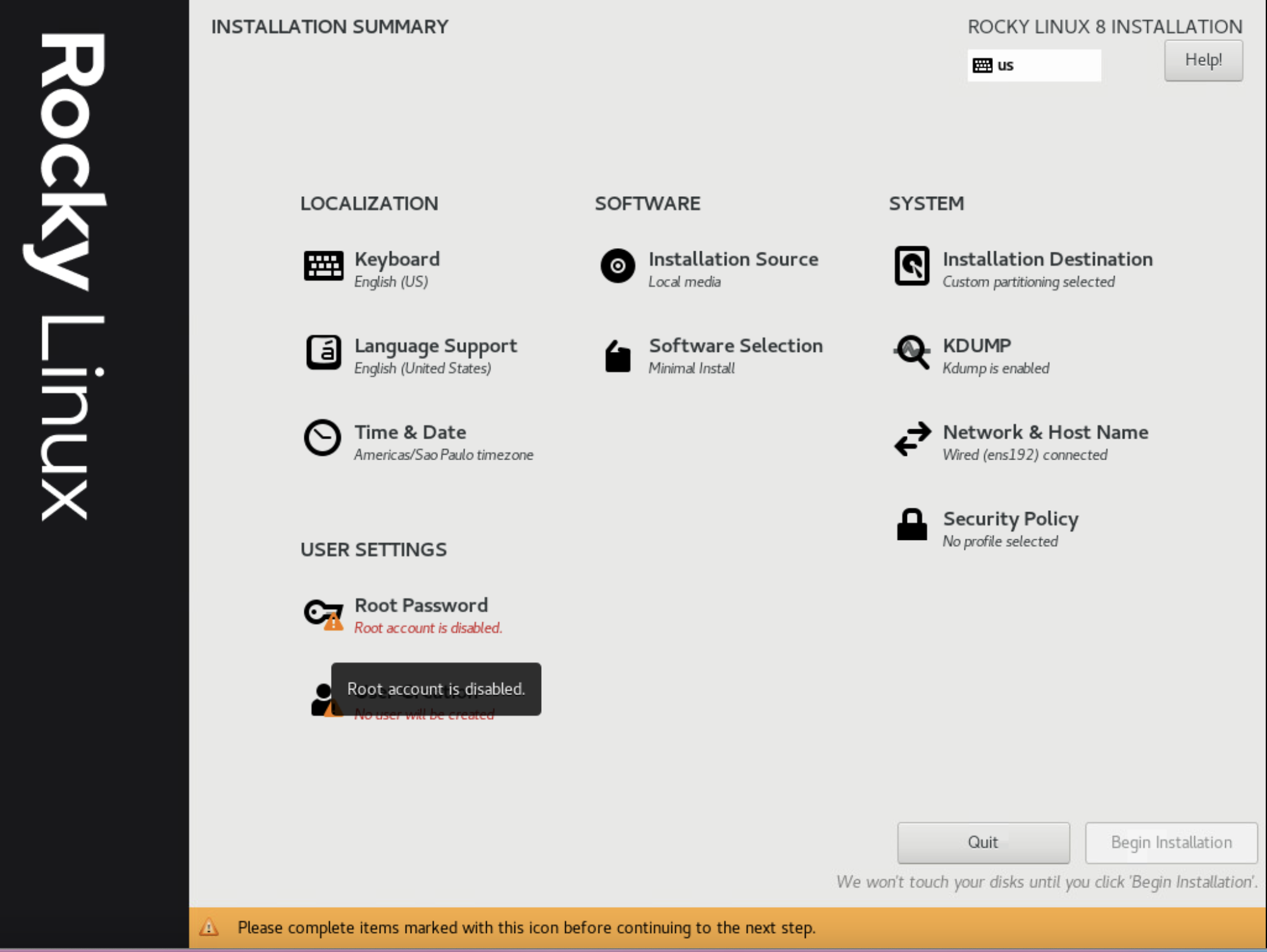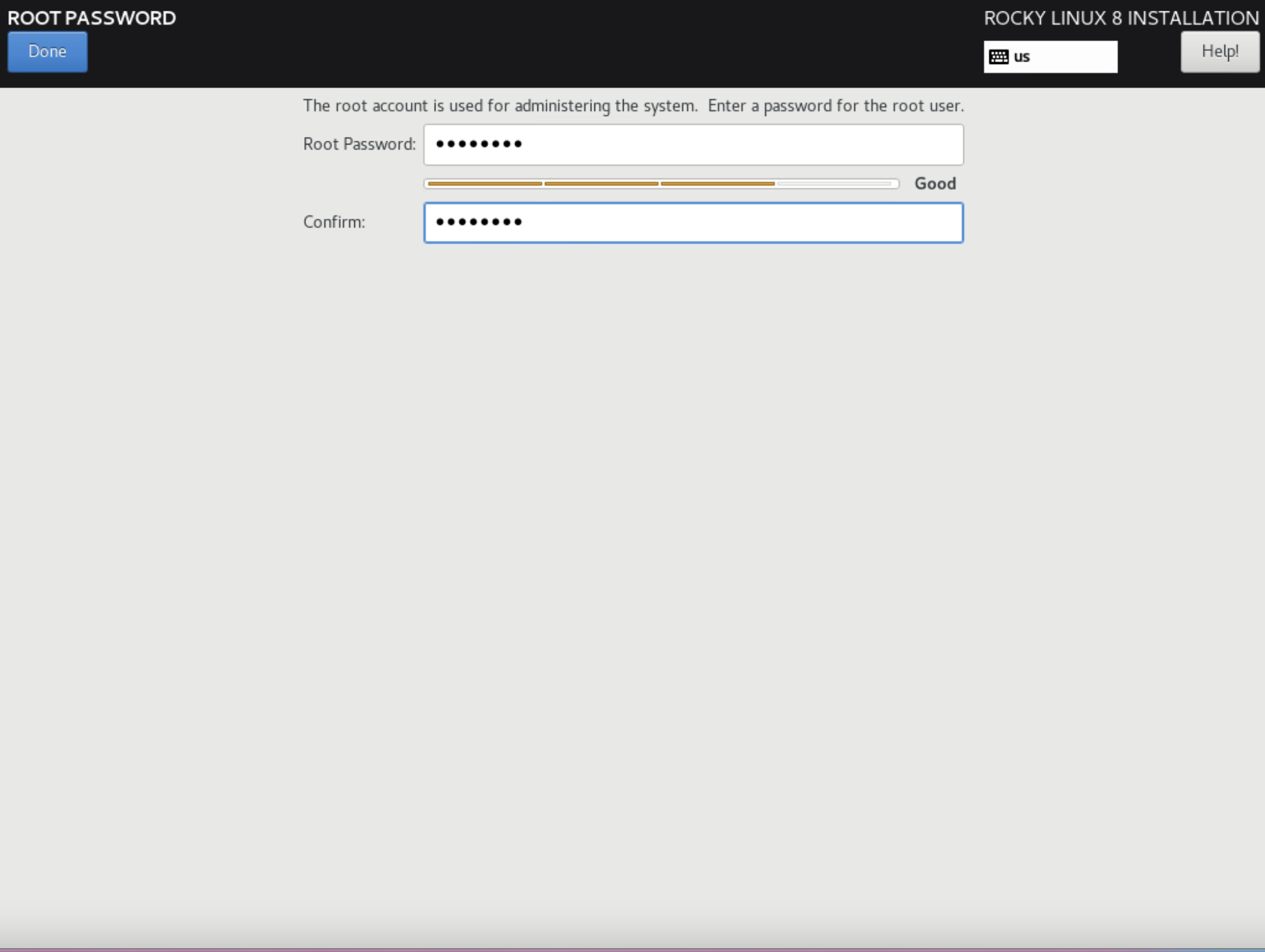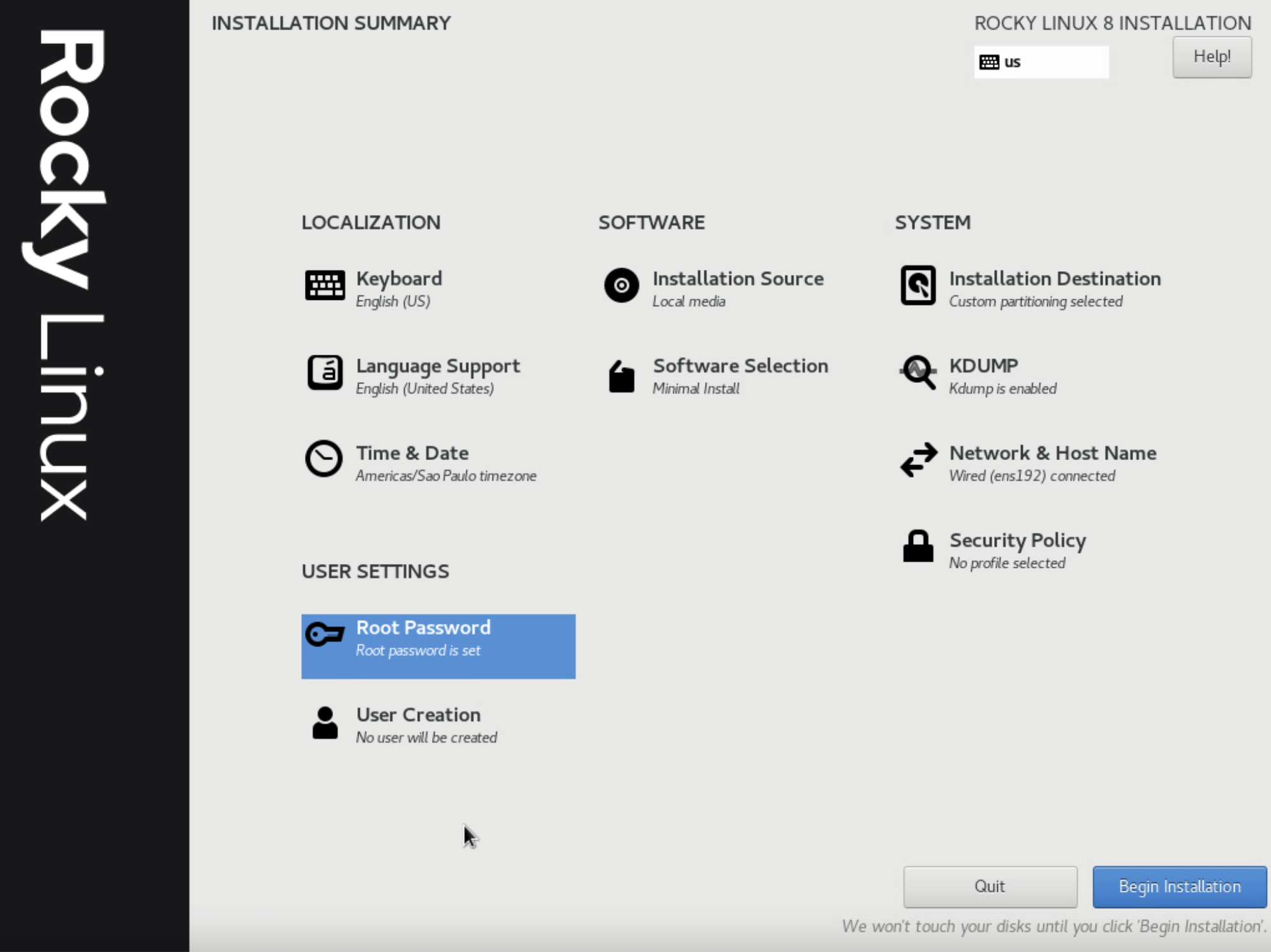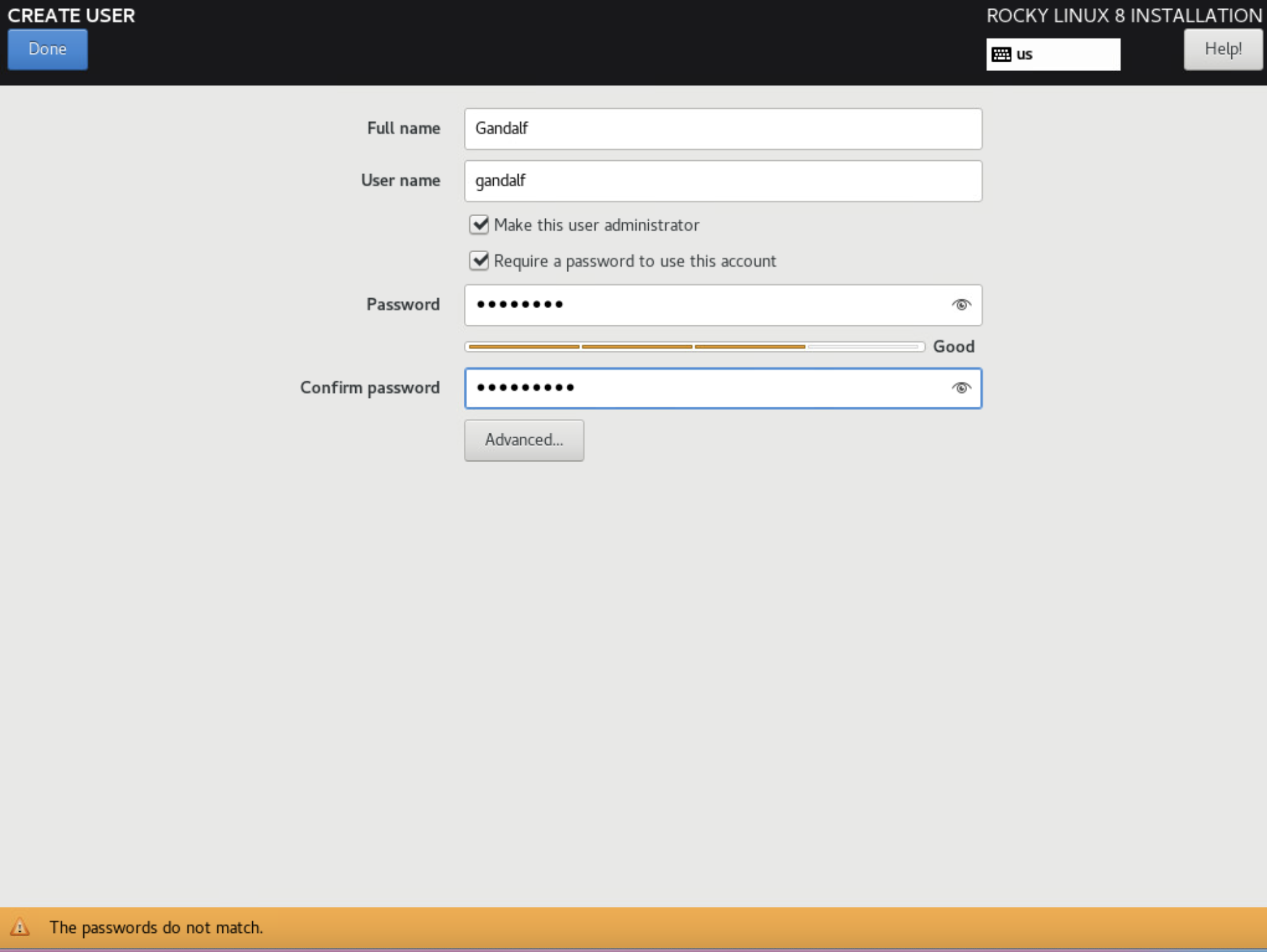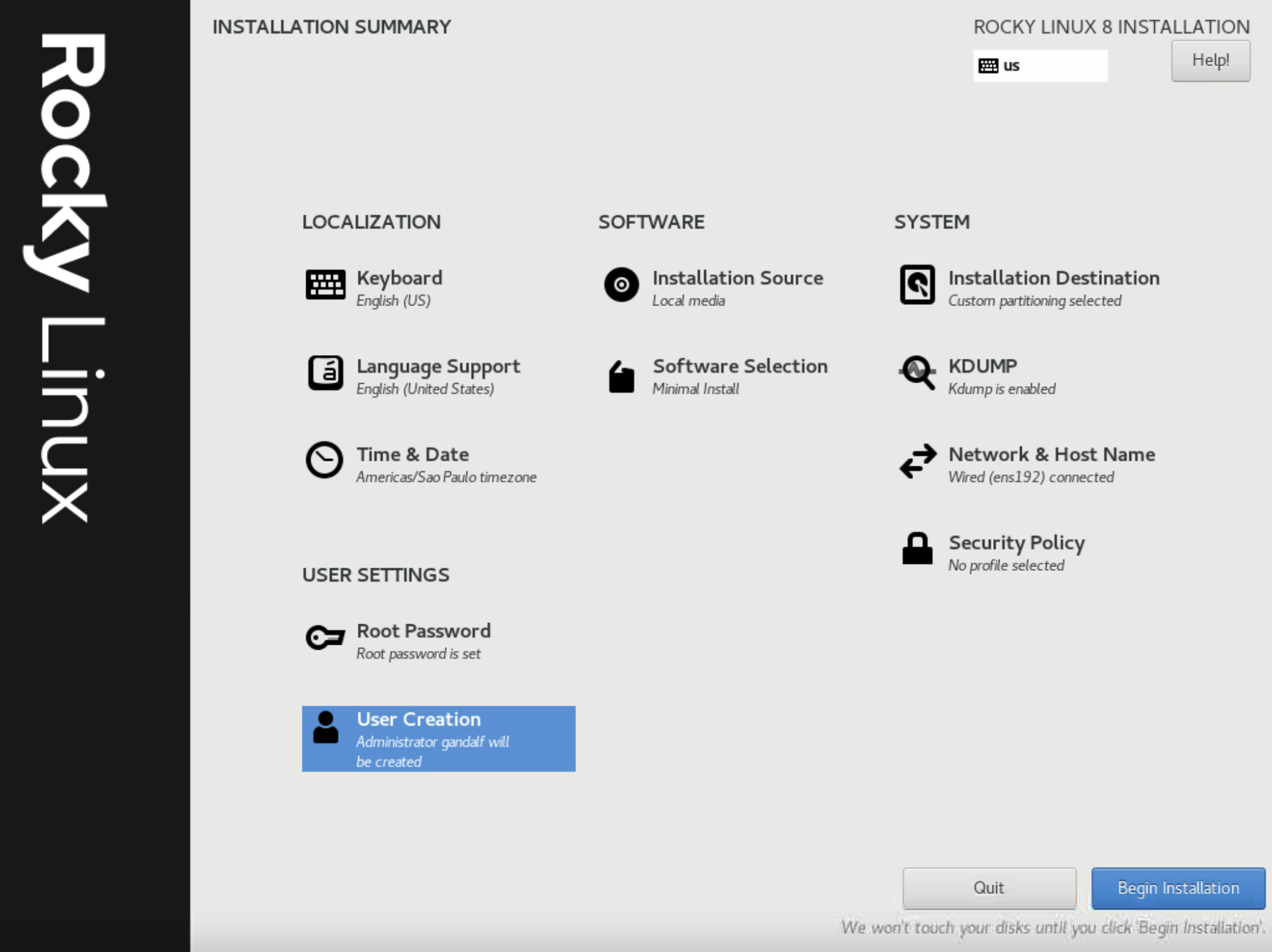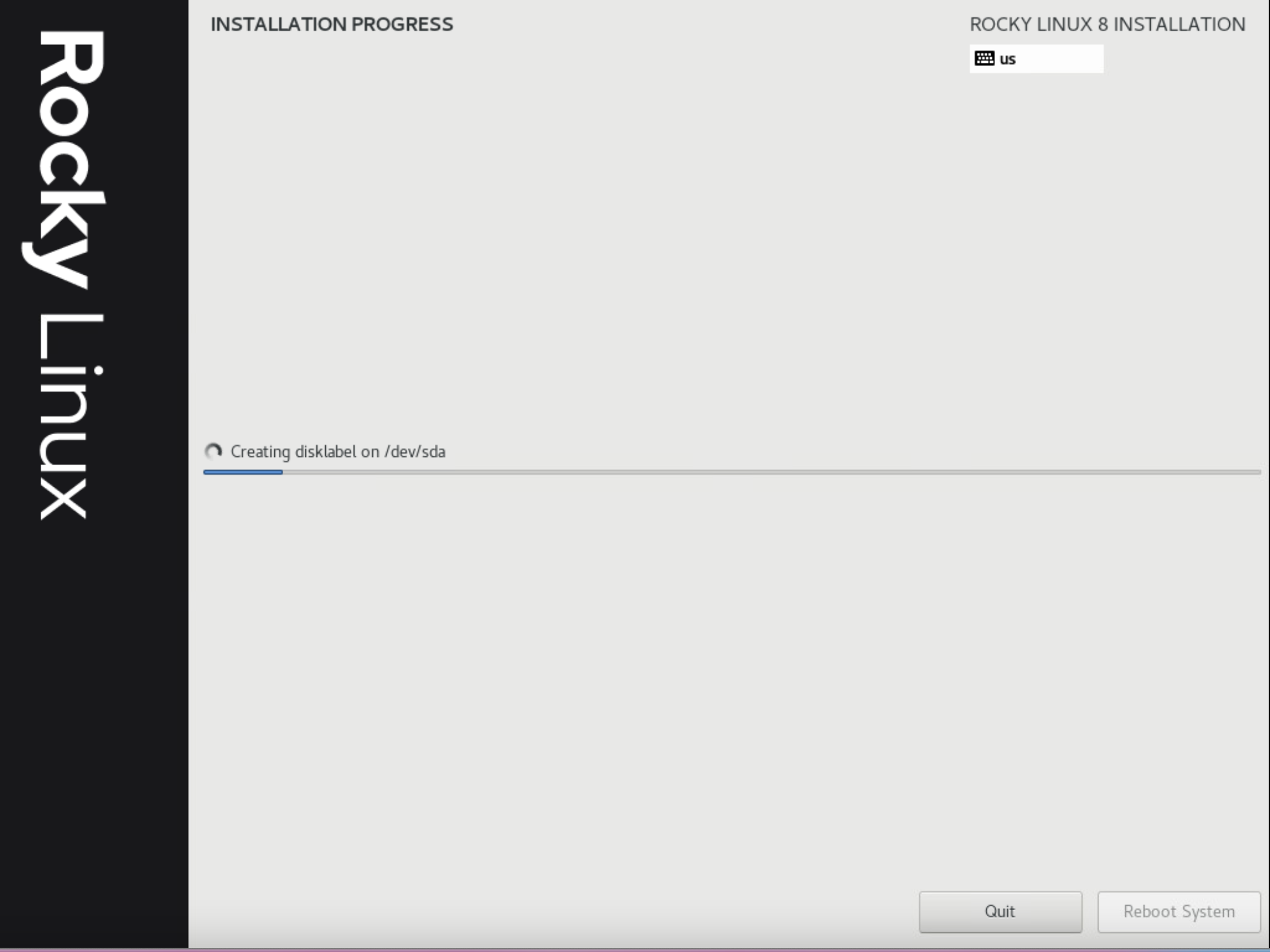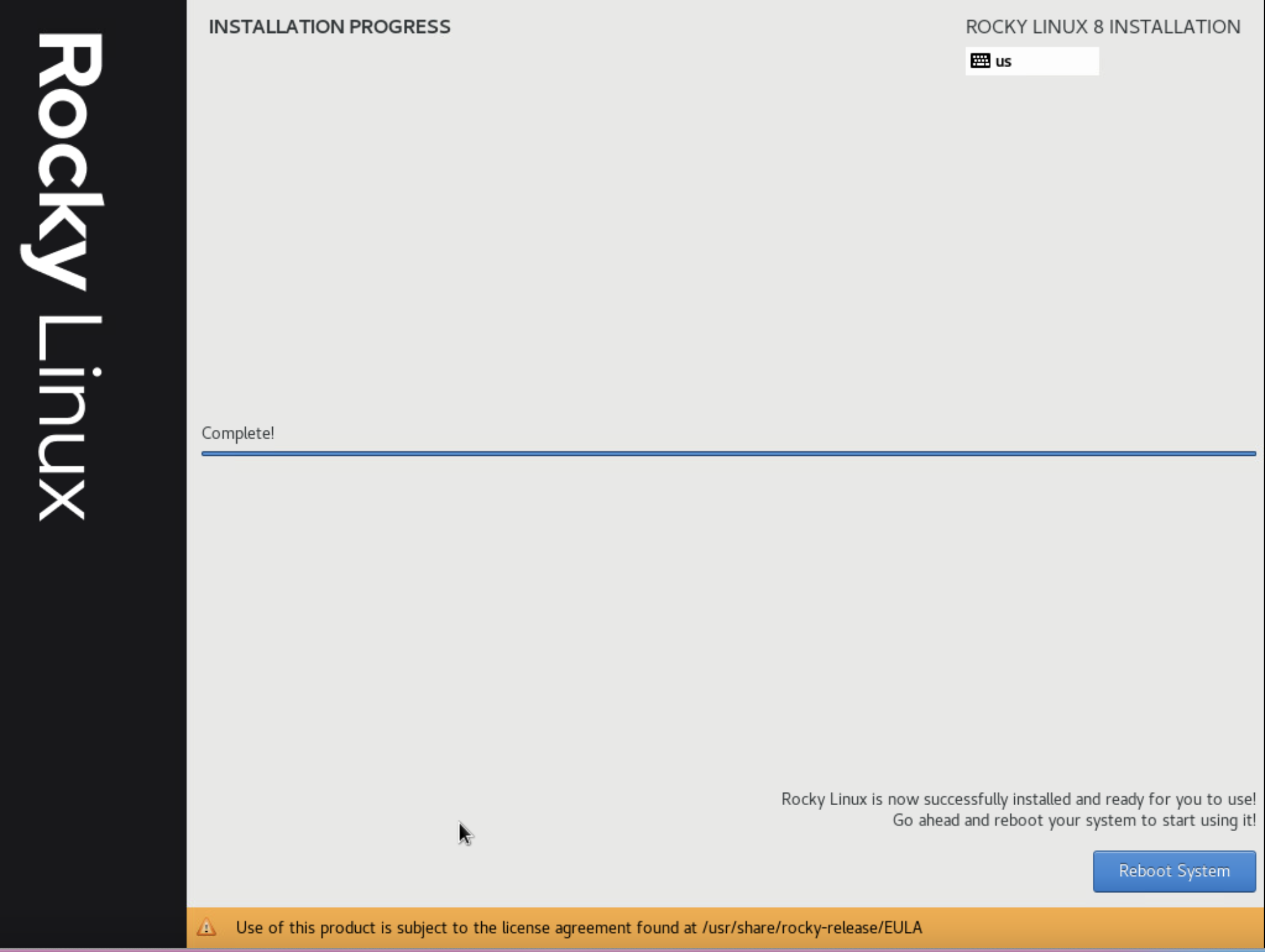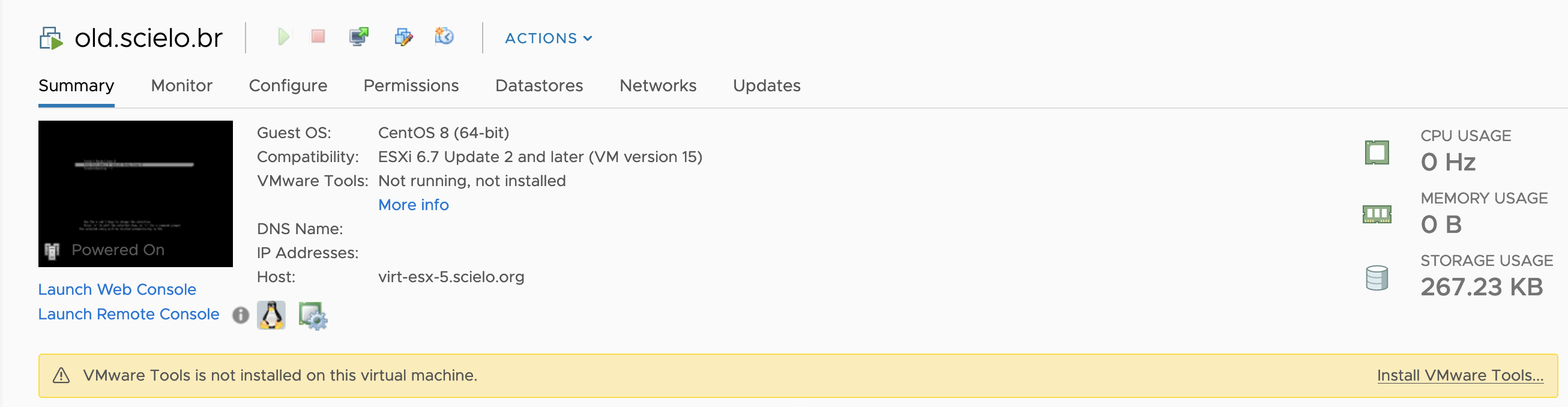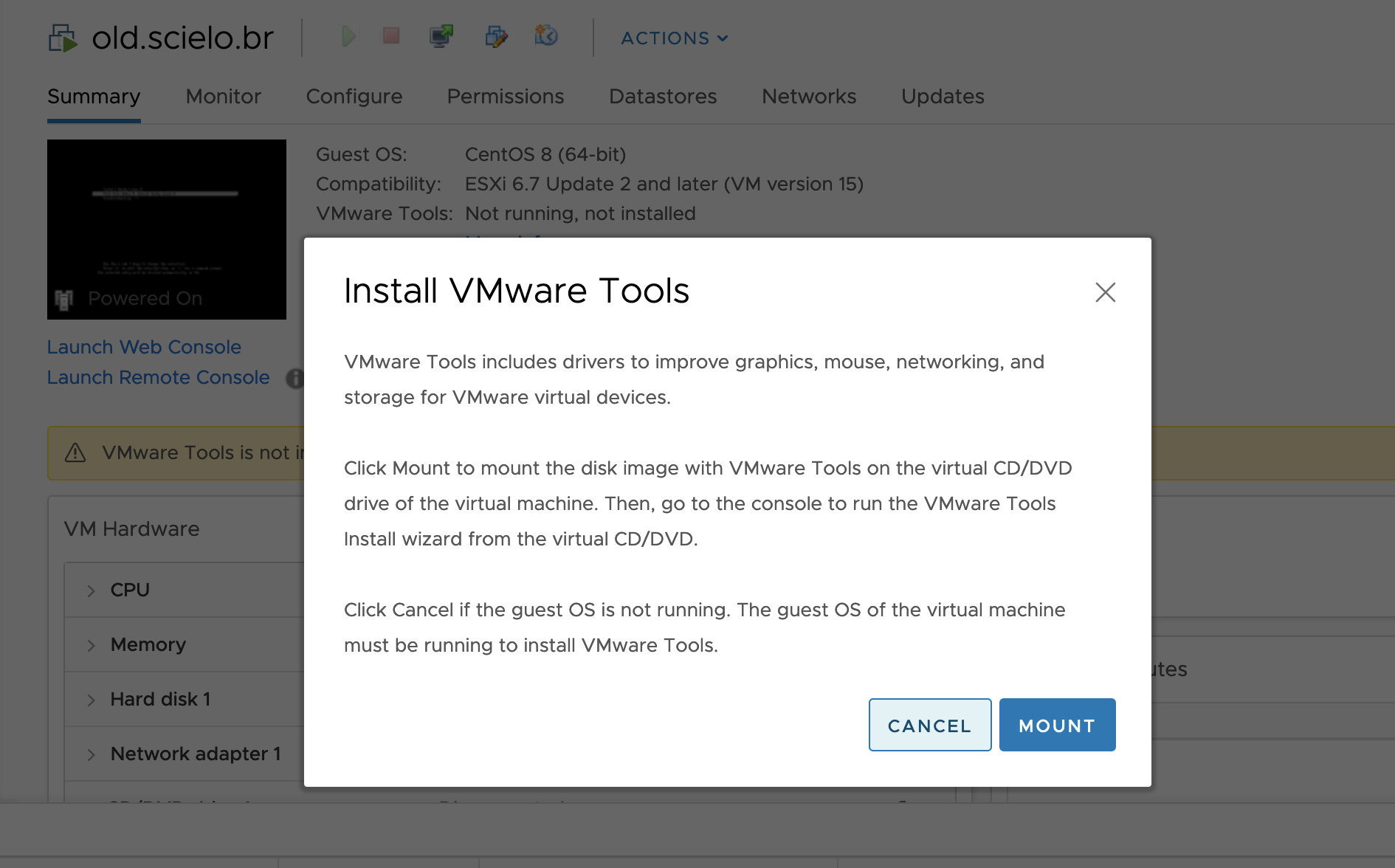INSTALAR ROCKY LINUX NO VMWARE
AJUSTE NECESSÁRIO NA PROPRIEDADE DA VM
Em VM Options > Boot Options > Desmaque o Enabled do Secure Boot
Clique em Network & Host Name
Clique no botão ON para pegar IP automaticamente e em Host Name adicione o nome FQDN da VM
Clique no botão Configure para atribuir um IP fixo:
Clique no botão DONE
Clique em Time & Date e selecione a cidade igual a imagem abaixo. Por fim clique em Done
Clique em Installation Destination
Clique em Custom e no botão Done
Aparecerá a tela abaixo:
Clique no link "Click here to create them automatically"
Agora precisamos fazer os ajustes nos volumes existentes. Iremos seguir a prática do CIS Benckmarks Red Hat Enterprise 8. Segundo o CIS é importante que os volumes abaixo seja criado como partições separadas:
/home
/var/tmp
/var/log
/var/log/audit
/tmp
Levando em consideração que temos um disco de 100GB o espaço ficará distribuído da seguinte forma:
/home -> 5 GB
/var -> 20 GB
/var/tmp -> 5 GB
/var/log -> 20 GB
/var/log/audit -> 5GB
/tmp - 10GB
/ -> 30 GB
Como adicionar uma partição? Clique em "+":
Clique em Add mount point. Repita isso para todas as partições definidas.
A estrutura ficou assim:
Cliqu em Done
Clique em Accept Changes
Clique em Software Selection
Selecione Minimal Install e marque os itens como está na imagem:
Clique em Done
Selecione Root Password
Clique em Done
Clique em User Creation
Clique em Done
Clique em Begin Installation
E por fim, clique em Reboot System
Agora login via ssh e execute o update
[root@old ~]# yum update -yDesative o selinux
[root@old ~]# vi /etc/selinux/config
Altere de:
SELINUX=enforcing
Para
SELINUX=permissiveINSTALAR O VMWARE TOOLS
Clique em Install VMware Tools
Clique em MOUNT
Agora via ssh execute
[root@old vmware-tools-distrib]# yum install policycoreutils-python-utils -y
[root@old ~]# mount -t iso9660 /dev/cdrom /mnt
[root@old ~]# cd /mnt
[root@old mnt]# cp VMwareTools-10.3.23-17030940.tar.gz /tmp
[root@old mnt]# cd /tmp/
[root@old tmp]# tar -zxvf VMwareTools-10.3.23-17030940.tar.gz
[root@old tmp]# cd vmware-tools-distrib/
[root@old vmware-tools-distrib]# ./vmware-install.pl
A previous installation of VMware Tools has been detected.
The previous installation was made by the tar installer (version 4).
Keeping the tar4 installer database format.
You have a version of VMware Tools installed. Continuing this install will
first uninstall the currently installed version. Do you wish to continue?
(yes/no) [yes]
INPUT: [yes] default
Uninstalling the tar installation of VMware Tools.
ValueError: O contexto de arquivo para /usr/sbin/vmtoolsd não está definido
semanageFcontext: unable to set SELinux fcontext - command: "semanage fcontext
-d /usr/sbin/vmtoolsd"
There was an error configuring the SELinux security context for VMware Tools.
Please make certain that SELinux is configured correctly.
Stopping services for VMware Tools
Parando vmware-tools (via systemctl): [ OK ]
The removal of VMware Tools 10.3.23 build-17030940 for Linux completed
successfully.
Installing VMware Tools.
In which directory do you want to install the binary files?
[/usr/bin]
INPUT: [/usr/bin] default
What is the directory that contains the init directories (rc0.d/ to rc6.d/)?
[/etc/rc.d]
INPUT: [/etc/rc.d] default
What is the directory that contains the init scripts?
[/etc/rc.d/init.d]
INPUT: [/etc/rc.d/init.d] default
In which directory do you want to install the daemon files?
[/usr/sbin]
INPUT: [/usr/sbin] default
In which directory do you want to install the library files?
[/usr/lib/vmware-tools]
INPUT: [/usr/lib/vmware-tools] default
The path "/usr/lib/vmware-tools" does not exist currently. This program is
going to create it, including needed parent directories. Is this what you want?
[yes]
INPUT: [yes] default
In which directory do you want to install the documentation files?
[/usr/share/doc/vmware-tools]
INPUT: [/usr/share/doc/vmware-tools] default
The path "/usr/share/doc/vmware-tools" does not exist currently. This program
is going to create it, including needed parent directories. Is this what you
want? [yes]
INPUT: [yes] default
The installation of VMware Tools 10.3.23 build-17030940 for Linux completed
successfully. You can decide to remove this software from your system at any
time by invoking the following command: "/usr/bin/vmware-uninstall-tools.pl".
Before running VMware Tools for the first time, you need to configure it by
invoking the following command: "/usr/bin/vmware-config-tools.pl". Do you want
this program to invoke the command for you now? [yes]
INPUT: [yes] default
Initializing...
Making sure services for VMware Tools are stopped.
Parando vmware-tools (via systemctl): [ OK ]
The module vmci has already been installed on this system by another installer
or package and will not be modified by this installer.
The module vsock has already been installed on this system by another installer
or package and will not be modified by this installer.
The module vmxnet3 has already been installed on this system by another
installer or package and will not be modified by this installer.
The module pvscsi has already been installed on this system by another
installer or package and will not be modified by this installer.
The module vmmemctl has already been installed on this system by another
installer or package and will not be modified by this installer.
The VMware Host-Guest Filesystem allows for shared folders between the host OS
and the guest OS in a Fusion or Workstation virtual environment. Do you wish
to enable this feature? [no]
INPUT: [no] default
The vmxnet driver is no longer supported on kernels 3.3 and greater. Please
upgrade to a newer virtual NIC. (e.g., vmxnet3 or e1000e)
The vmblock enables dragging or copying files between host and guest in a
Fusion or Workstation virtual environment. Do you wish to enable this feature?
[no]
INPUT: [no] default
Skipping configuring automatic kernel modules as no drivers were installed by
this installer.
Do you want to enable Guest Authentication (vgauth)? [yes]
INPUT: [yes] default
No X install found.
Skipping rebuilding initrd boot image for kernel as no drivers to be included
in boot image were installed by this installer.
The configuration of VMware Tools 10.3.23 build-17030940 for Linux for this
running kernel completed successfully.
You must restart your X session before any mouse or graphics changes take
effect.
To enable advanced X features (e.g., guest resolution fit, drag and drop, and
file and text copy/paste), you will need to do one (or more) of the following:
1. Manually start /usr/bin/vmware-user
2. Log out and log back into your desktop session
3. Restart your X session.
Warning no default label for /tmp/vmware-block-restore-68272.0/tmp_file
Enjoy,
--the VMware team